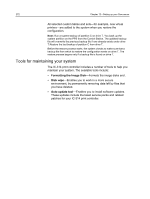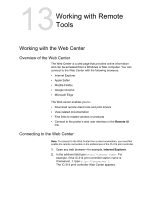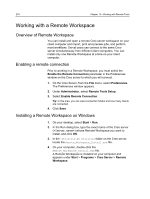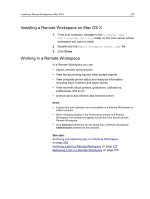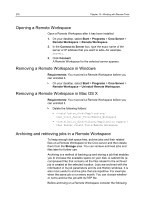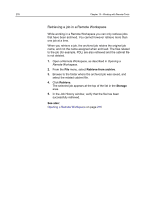Konica Minolta AccurioPress C6085 IC-314 User Guide - Page 287
Archiving a job in a Remote Workspace, Opening a, Remote Workspace
 |
View all Konica Minolta AccurioPress C6085 manuals
Add to My Manuals
Save this manual to your list of manuals |
Page 287 highlights
Archiving a job in a Remote Workspace 277 ● If you only select a destination folder, the Cabinet file names are assigned automatically according to the selected archiving job file names. ● Since you are working on remote station, you have no possibility to check if one or more of the generated Cabinet file names already exist in the selected destination. Note: The IC-314 print controller archives large jobs to several cabinet files. When retrieved, the archived job retains the original job name, not the name assigned when archived. Archived jobs are an important tool for reporting and resolving problems as they contain all the information for the service personnel. Archiving a job in a Remote Workspace While working in a Remote Workspace you can archive a single job or multiple jobs to the Creo server so that more disk space becomes available. Requirements: A folder on the Creo server for storing the archived job. 1. Open a Remote Workspace, as described in Opening a Remote Workspace. 2. In the Storage area, right-click the job that you want to archive and select Archive. Note: You can select to archive multiple jobs in the Storage area. Each job is saved in separate cabinet files in the archive 3. Locate the desired destination folder for the archive. Note: If a cabinet file already exists in the selected destination folder on the Creo server, a message appears requesting permission to overwrite that file. 4. (Optional) To archive the job without the RTP file, in the Archive window, clear the Include RTP check box (selected by default). Note: If you are archiving multiple jobs in the Storage area and select Include RTP, the selection applies to all the files being archived. 5. Click Archive. A cabinet file (a compressed file) that contains all the files related to each archived job is created at the selected location. 6. Delete the job(s) from the Storage area. See also: Opening a Remote Workspace on page 276