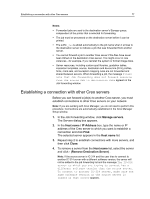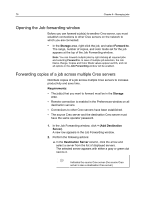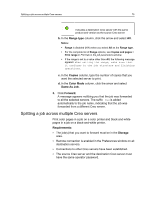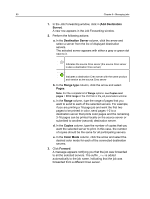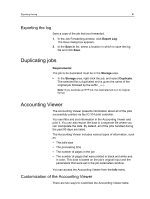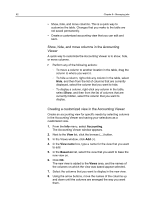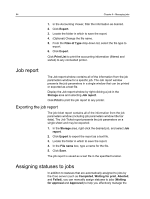Konica Minolta AccurioPress C6085 IC-314 User Guide - Page 89
Splitting a job across multiple Creo servers, Notes, Range, Range type, Copies and s, Print range
 |
View all Konica Minolta AccurioPress C6085 manuals
Add to My Manuals
Save this manual to your list of manuals |
Page 89 highlights
Splitting a job across multiple Creo servers 79 Indicates a destination Creo server with the same product and version as the source Creo server b. In the Range type column, click the arrow and select All. Notes: ● Range is disabled (N/A) when you select All as the Range type. ● For the complete list of Range options, see Copies and pages > Print range in Print tab in the job parameters window. ● If the range is set to a value other than All, the following message appears: When setting the range, make sure that it conforms to the job structure and finishing operations. c. In the Copies column, type the number of copies that you want the selected server to print. d. In the Color Mode column, click the arrow and select Same As Job. 3. Click Forward. A message appears notifying you that the job was forwarded to all the selected servers. The suffix _fwd is added automatically to the job name, indicating that the job was forwarded from a different Creo server. Splitting a job across multiple Creo servers Print color pages in a job on a color printer and black‑and‑white pages in a job on a black‑and‑white printer. Requirements: ● The job(s) that you want to forward must be in the Storage area. ● Remote connection is enabled in the Preferences window on all destination servers. ● Connections to other Creo servers have been established. ● The source Creo server and the destination Creo server must have the same operator password.