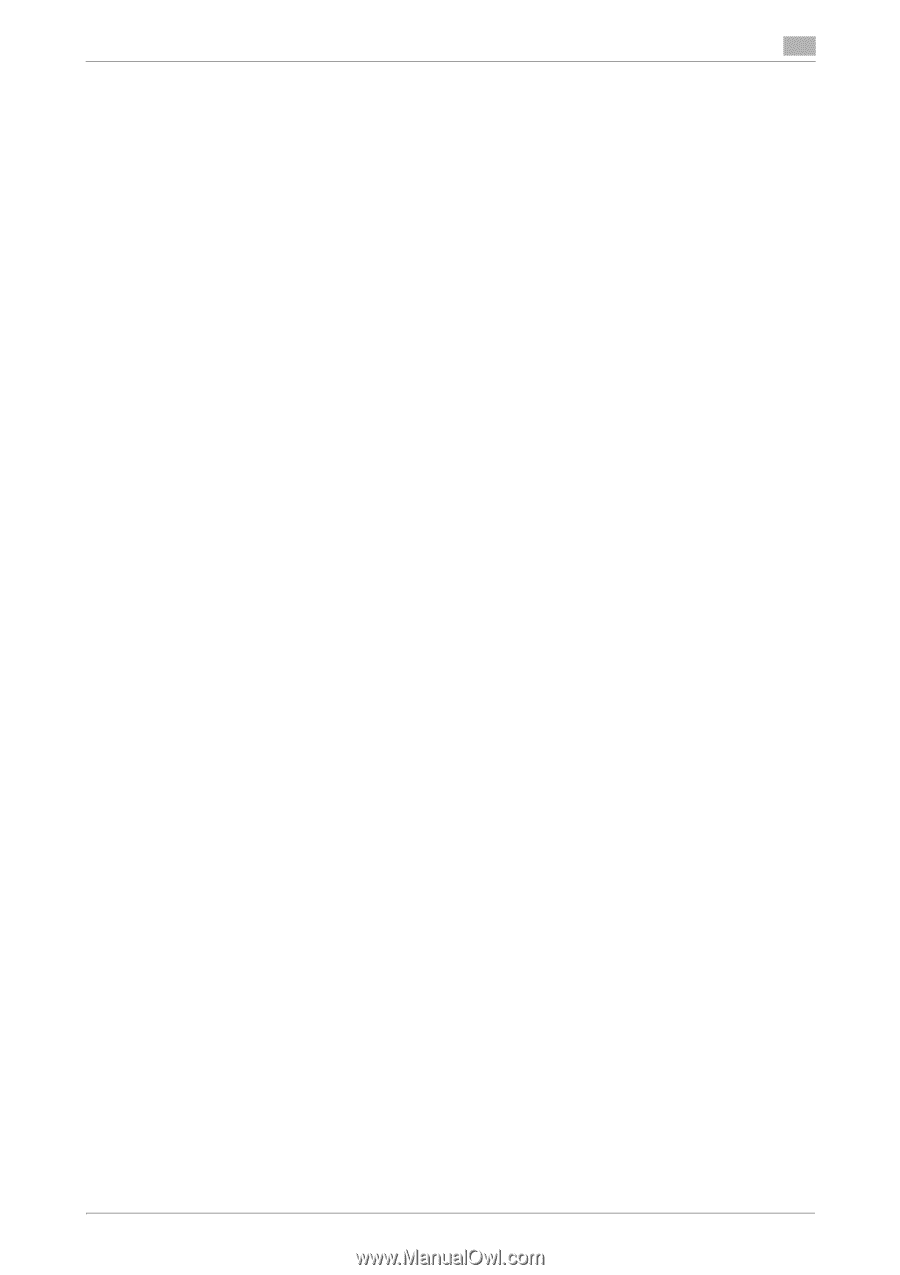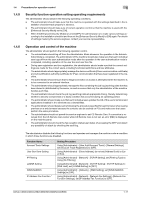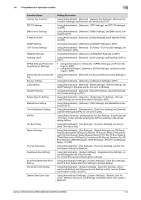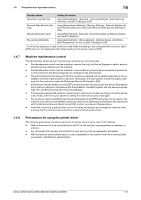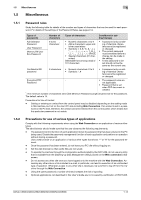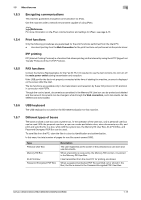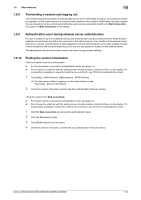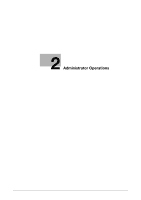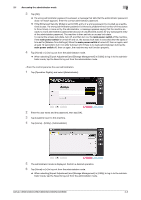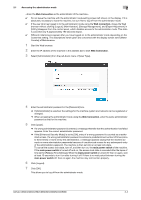Konica Minolta C250i bizhub C360i/C300i/C250i Security Operations User Manual - Page 20
Terminating a session and logging out, Authentication error during external server authentication,
 |
View all Konica Minolta C250i manuals
Add to My Manuals
Save this manual to your list of manuals |
Page 20 highlights
1.5 Miscellaneous 1 1.5.8 Terminating a session and logging out The machine allows the operator to automatically log out from or terminate a session, if it is unable to detect an operation on the control panel or a communication packet on the network. Additionally, if a user changes the user password on the control panel while the same user accessing the machine via Web Connection, the session of Web Connection is terminated. 1.5.9 Authentication error during external server authentication If a user is unable to log in successfully during user authentication using the external server authentication, possible causes include the status of connection to the external server, the condition of the external server (the server is down), and the status of user registration with the external server such as the number of users to be controlled by the machine reaching its limit and the user password quality on the external server. The administrator should check these points and make the appropriate settings. 1.5.10 Finding the version information 0 For the procedure to access the administrator mode, see page 2-2. 0 Do not leave the machine with the setting screen of administrator mode left shown on the display. If it is absolutely necessary to leave the machine, be sure first to log off from the administrator mode. 1 Tap [Utility] - [Administrator] - [Maintenance] - [ROM Version]. % Find the version without logging on to the administrator mode. Tap [Utility] - [Device Information]. 2 Check the version information and the security authentication firmware version. 0 For the procedure to access the administrator mode, see page 2-2. 0 Do not leave the machine with the setting screen of administrator mode left shown on the display. If it is absolutely necessary to leave the machine, be sure first to log off from the administrator mode. 1 Start the Web connection and access the administrator mode. 2 Click the [Maintenance] tab. 3 Click [ROM Version] from the menu. 4 Check the version information and the security authentication firmware version. bizhub C360i/C300i/C250i/C036DNi/C030DNi/C025DNi 1-16