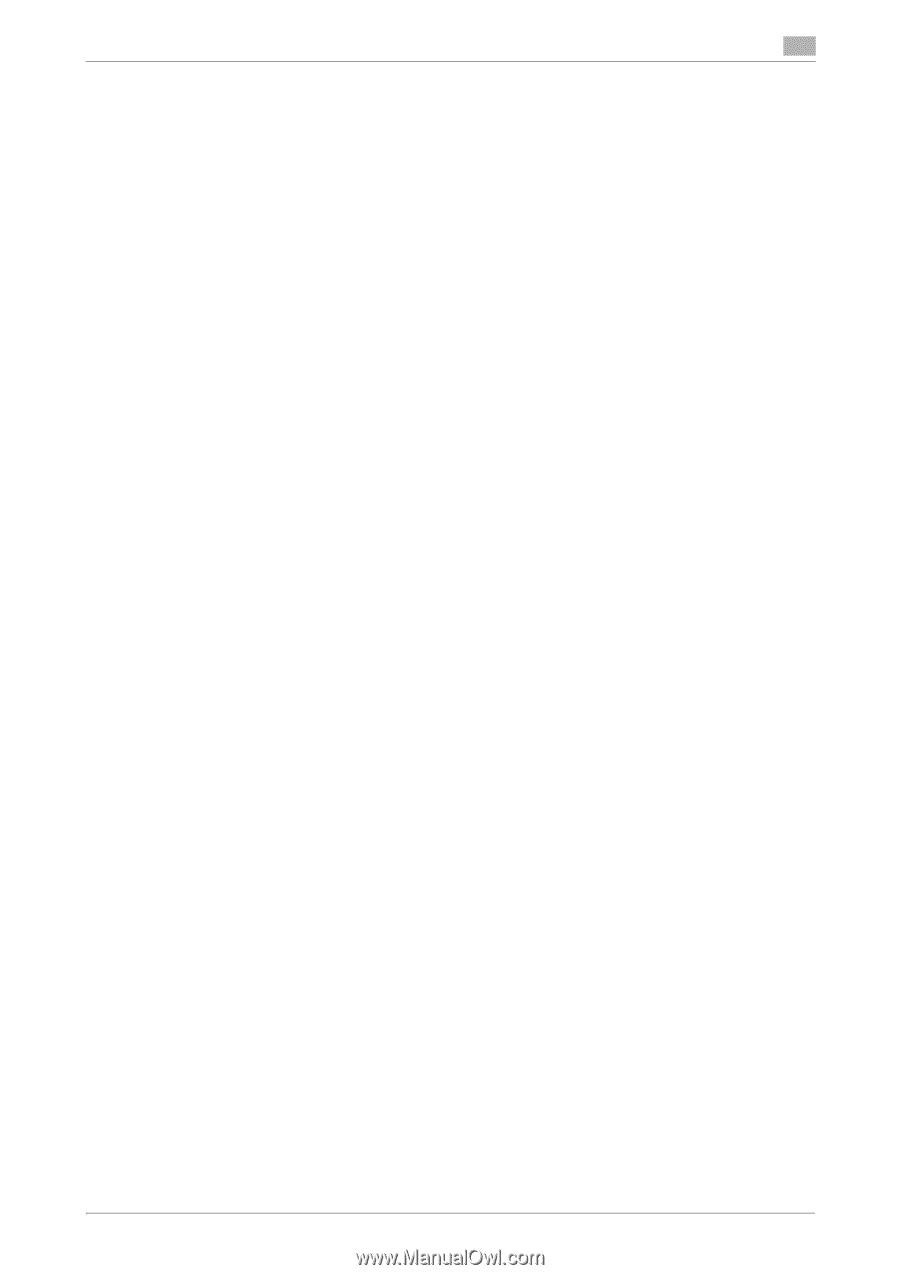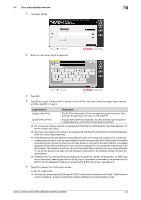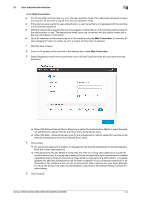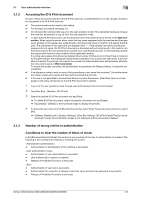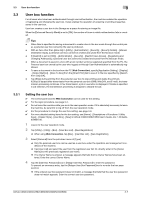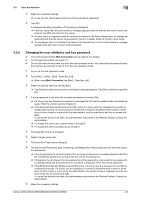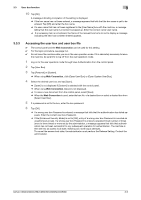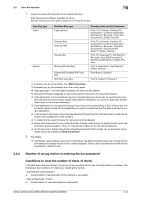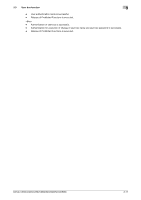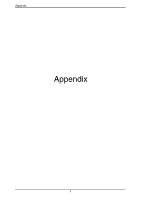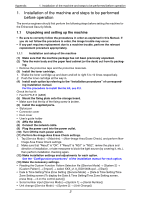Konica Minolta C250i bizhub C360i/C300i/C250i Security Operations User Manual - Page 98
Tap the [Current Password], [New Password], and [Retype New Password] boxes and enter the respec
 |
View all Konica Minolta C250i manuals
Add to My Manuals
Save this manual to your list of manuals |
Page 98 highlights
3.3 User box function 3 5 Make the necessary settings. % A user box No. that already exists cannot be redundantly registered. 6 Tap [OK]. A message indicating completion of the setting is displayed. % If the box name has not been entered, a message appears that tells that the box name is yet to be entered. Tap [OK] and enter the box name. % If a user name not registered with the machine is entered in the [Owner Name] box, a message ap- pears that tells that the owner name entered in the box is illegal. Enter the correct owner name. % If a necessary item is not entered, the frame of the relevant box turns to red to display a message indicating the item has not been entered appears. 3.3.2 Changing the user attributes and box password 0 The control panel and the Web Connection can be used for this setting. 0 For the logon procedure, see page 3-2. 0 Do not leave the machine while you are in the user operation mode. If it is absolutely necessary to leave the machine, be sure first to log off from the user operation mode. 1 Log on to the user operation mode. 2 Tap [Utility] - [Utility] - [Box] - [User Box List]. % When using Web Connection, tap [Box] - [User Box List]. 3 Select the desired user box and tap [Edit]. % Tap [Delete] to delete the box and a confirmation message appears. Tap [OK] to delete the specified box. 4 If a box password is set, enter the currently set password and tap [OK]. % If a wrong user box Password is entered, a message that tells that the authentication has failed appears. Enter the correct user box Password. % If the Enhanced Security Mode is set to [ON], entry of a wrong user box Password is counted as unauthorized access. If a wrong user box Password is entered a predetermined number of times (once to three times) or more set by the administrator, and the machine is set into an access lock state. To cancel the access lock state, the administrator must perform the Release Setting. Contact the administrator. % To change the owner user, perform steps 5 through 6. % To change the user box password, go to step 9. 5 Tick [User Box Owner is changed.]. 6 Select a target owner user. 7 Tick [User Box Password is changed.]. 8 Tap the [Current Password], [New Password], and [Retype New Password] boxes and enter the respec- tive passwords. % If a wrong password is entered instead of the currently set password, a message appears indicating the entered box password is wrong. Enter the correct box password. % If disagree is found between the new password and the password re-entered as the new password, a message telling that the passwords do not match is displayed. Enter the correct password. % If the [Enhanced Security Mode] is set to [ON], entry of a wrong user box password is counted as unauthorized access. If a wrong user box password is entered a predetermined number of times (once to three times) or more set by the administrator, the screen of step 2 reappears and the machine is set into an access lock state. To cancel the access lock state, the administrator must perform the Release Setting. Contact the administrator. 9 Make the necessary settings. bizhub C360i/C300i/C250i/C036DNi/C030DNi/C025DNi 3-8