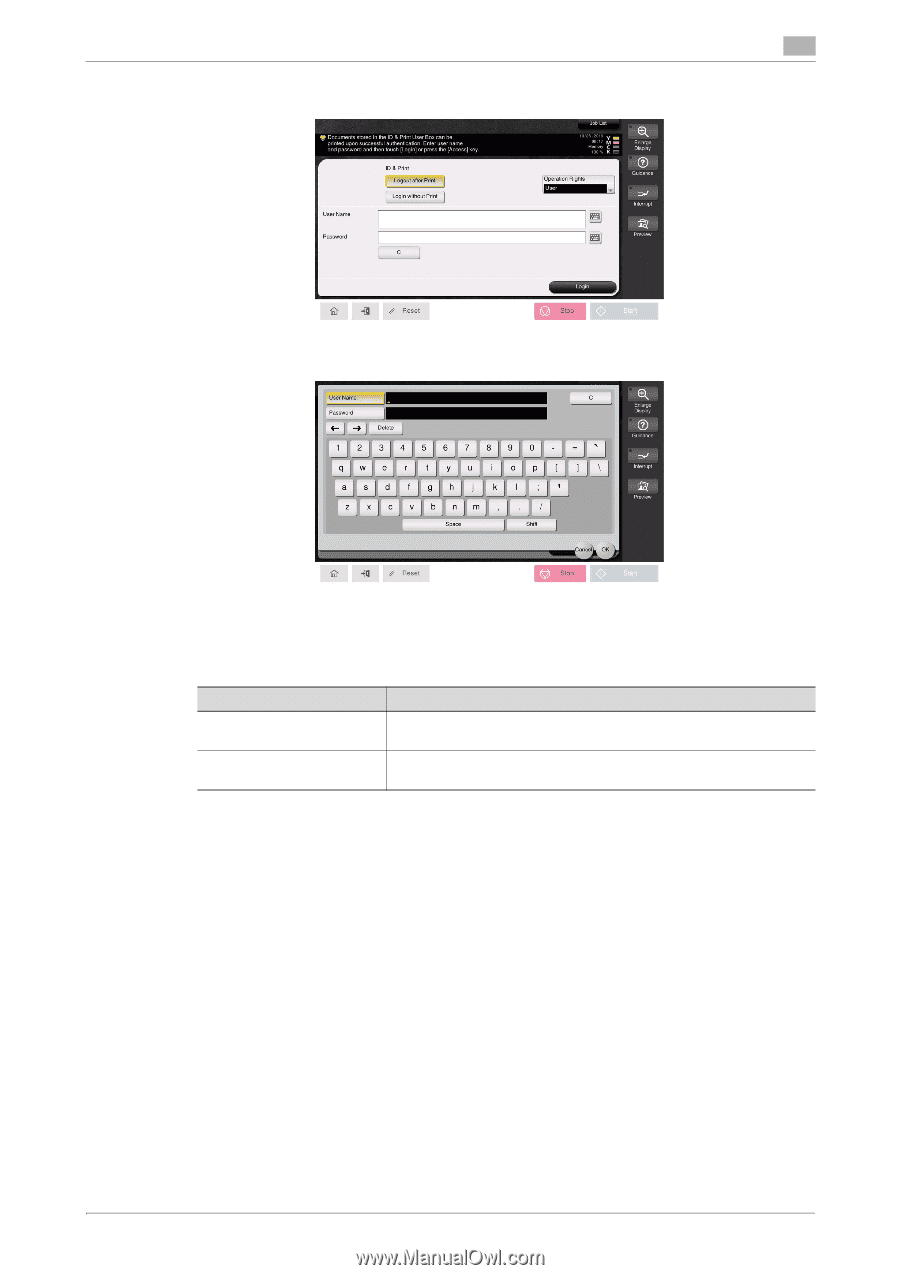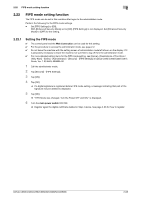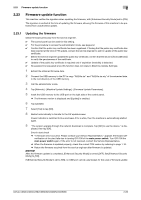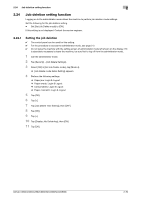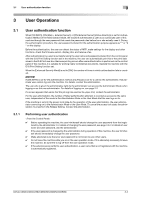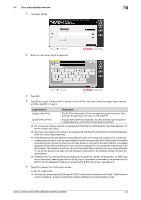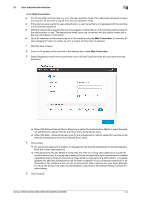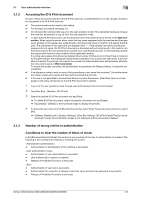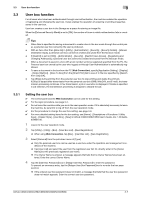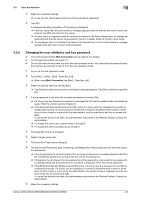Konica Minolta C250i bizhub C360i/C300i/C250i Security Operations User Manual - Page 93
Common Setting] - [Logout Confirmation Display Setting] in the administrator mode.
 |
View all Konica Minolta C250i manuals
Add to My Manuals
Save this manual to your list of manuals |
Page 93 highlights
3.1 User authentication function 3 1 Tap [User Name]. 2 Enter the user name and the password. 3 Tap [OK]. 4 Tap [ID] or [Login]. If a document is stored in the ID & Print user box, select the target logon method and then tap [ID] or [Login]. Login Method [Logout after Print] [Login without Print] Description The ID & Print document of the corresponding user is printed. After printing, the user does not log in on the machine. If [Login without Print] is selected, only the ordinary login procedure is applicable and no ID & Print documents are printed. % If a wrong user name is entered, a message that tells that the authentication has failed appears. Enter the correct user name. % If a wrong user password is entered, a message that tells that the authentication has failed appears. Enter the correct user password. % If the [Enhanced Security Mode] is set to [ON], the entry of a wrong user password is counted as unauthorized access. If a wrong user password for the corresponding user name entered is entered a predetermined number of times (once to three times) or more set by the administrator, a message appears that tells that authentication has not been successful for any subsequent operation for authentication. The machine is then set into an access lock state, rejecting any more logon attempts. To cancel the access lock state, the administrator must perform the Release Setting. Contact the administrator. % If there are two or more ID & Print documents are involved, all of them will be printed. To select and print a document, select [Login without Print], log on, and select a document to be printed from ID & Print. For the detailed procedure to access the ID & Print document, see page 3-5. 5 Tap [ID] to display the confirmation screen. To log off, select [Yes]. % The user can simply tap the [ID] to log off if [OFF] is set in [User Auth/Account Track] - [User/Account Common Setting] - [Logout Confirmation Display Setting] in the administrator mode. bizhub C360i/C300i/C250i/C036DNi/C030DNi/C025DNi 3-3