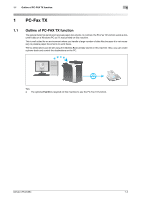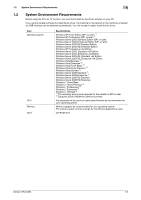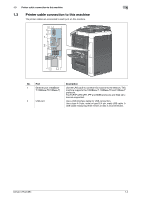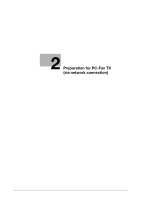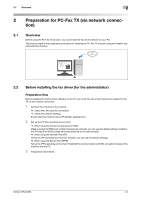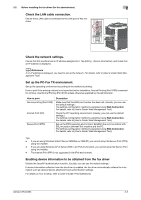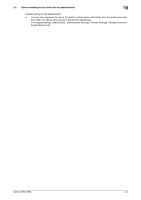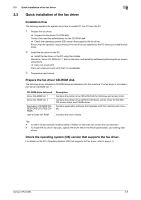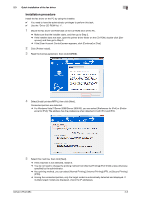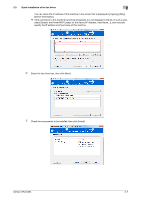Konica Minolta bizhub C654 bizhub C654/C754 PC-Fax Operations User Guide - Page 10
Check the LAN cable connection., Check the network settings., Set up the PC-Fax TX environment.
 |
View all Konica Minolta bizhub C654 manuals
Add to My Manuals
Save this manual to your list of manuals |
Page 10 highlights
2.2 Before installing the fax driver (for the administrator) 2 Check the LAN cable connection. Ensure that a LAN cable is connected to the LAN port of this machine. Check the network settings. Ensure that this machine has an IP address assigned to it. Tap [Utility] - [Device Information], and check that an IP address is displayed. d Reference If no IP address is displayed, you need to set up the network. For details, refer to [User's Guide: Web Management Tool]. Set up the PC-Fax TX environment. Set up the operating environment according to the method of printing. How to print If the printing method is not specified before installation, Normal Printing (Port 9100) is selected for printing. Use Normal Printing (Port 9100) unless otherwise specified by the administrator. How to print Normal printing (Port 9100) Internet Print (IPP) Secure Print (IPPS) Description Make sure that the RAW port number has been set. (Usually, you can use the default settings.) The settings configuration method is explained using Web Connection. For details, refer to [User's Guide: Web Management Tool]. Check the IPP operating environment. (Usually, you can use the default settings.) The settings configuration method is explained using Web Connection. For details, refer to [User's Guide: Web Management Tool]. Set up the IPPS operating environment. Establish the communication with SSL encryption between this machine and the PC. The settings configuration method is explained using Web Connection. For details, refer to [User's Guide: Web Management Tool]. Tips - If you are using Windows Vista/7/Server 2008/Server 2008 R2, you cannot setup the Secure Print (IPPS) using the installer. - If you are using Windows XP or Server 2003 in an IPv6 environment, you cannot setup the Secure Print using the installer. - The Internet Print (IPP) is not supported in the IPv6 environment. Enabling device information to be obtained from the fax driver Disable the OpenAPI authentication function. (Usually, you can use the default settings.) If device information collection from the fax driver is enabled, the fax driver automatically collects the information such as optional device attachment and authentication settings. For details on how to setup, refer to [User's Guide: Print Operations]. bizhub C754/C654 2-3