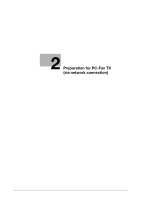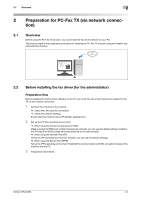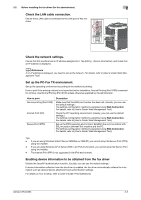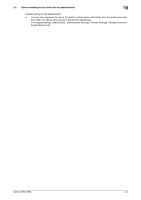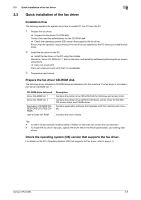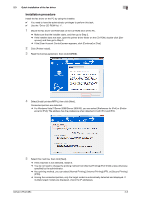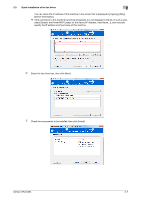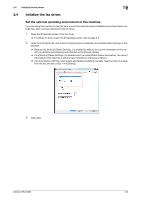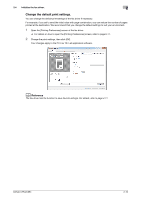Konica Minolta bizhub C654 bizhub C654/C754 PC-Fax Operations User Guide - Page 13
Installation procedure, As a printing method, you can select [Normal Printing]
 |
View all Konica Minolta bizhub C654 manuals
Add to My Manuals
Save this manual to your list of manuals |
Page 13 highlights
2.3 Quick installation of the fax driver 2 Installation procedure Install the fax driver on the PC by using the installer. 0 You need to have the administrator privileges to perform this task. 0 Use the "Driver CD-ROM Vol. 1". 1 Mount the fax driver CD-ROM disk on the CD-ROM drive of the PC. % Make sure that the installer starts, and then go to Step 2. % If the installer does not start, open the printer driver folder on the CD-ROM, double-click [Set- up.exe], and then go to Step 3. % If the [User Account Control] screen appears, click [Continue] or [Yes]. 2 Click [Printer Install]. 3 Read the license agreement, then click [AGREE]. 4 Select [Install printers/MFPs], then click [Next]. Connected printers are detected. % For Windows Vista/7/Server 2008/Server 2008 R2, you can select [Preference for IPv4] or [Prefer- ence for IPv6]. The address has the preference when detected in both IPv4 and IPv6. 5 Select this machine, then click [Next]. % If this machine is not detected, restart it. % You do not need to change the printing method from [Normal Printing] (Port 9100) unless otherwise specified by the administrator. % As a printing method, you can select [Normal Printing], [Internet Printing] (IPP), or [Secure Printing] (IPPS). % Among the connected printers, only the target model is automatically detected and displayed. If multiple target models are displayed, check the IP addresses. bizhub C754/C654 2-6