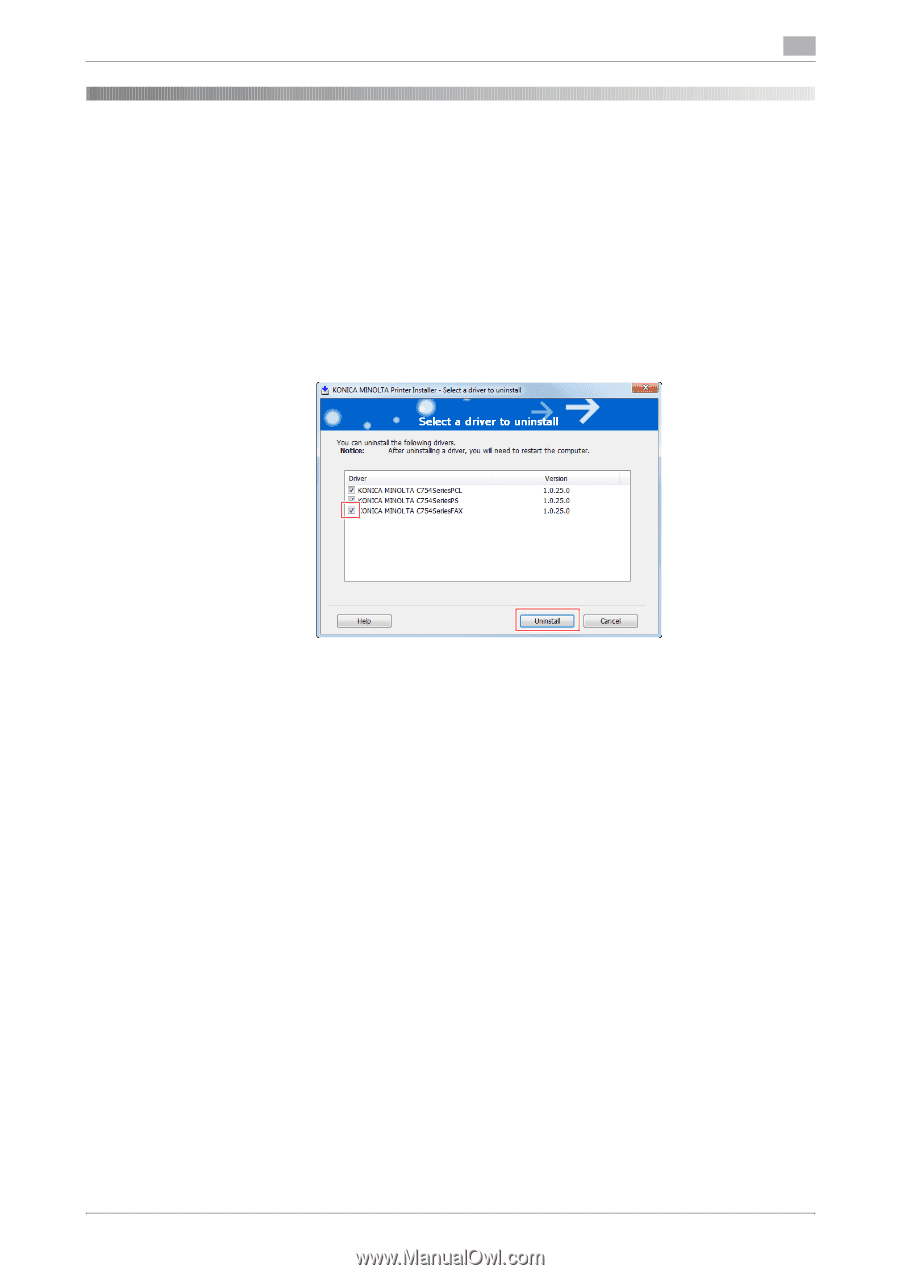Konica Minolta bizhub C654 bizhub C654/C754 PC-Fax Operations User Guide - Page 75
Delete the fax driver., Uninstall the fax driver software using the delete program - konica
 |
View all Konica Minolta bizhub C654 manuals
Add to My Manuals
Save this manual to your list of manuals |
Page 75 highlights
7 7 Delete the fax driver. Uninstall the fax driver software using the delete program. If you have installed the fax driver using the installer, the fax driver uninstallation function has been added to the driver. 0 You need to have the administrator privileges to perform this task. 1 From the Start menu, click [All Programs] (or [Programs]) - [KONICA MINOLTA] - [C754Series (PS_PCL_FAX)] - [Uninstall Printer Driver]. 2 Select the fax driver you wish to delete, then click [Uninstall]. % Follow the subsequent on-screen instructions. 3 If the dialog box prompting to restart the computer appears, click [OK]. Now, the fax driver has been deleted. Delete the fax driver using the installer. If you have installed the fax driver using the installer, you can use the installer to delete the fax driver. 0 You need to have the administrator privileges to perform this task. 1 Insert the printer driver CD-ROM into the CD-ROM drive of the computer. % Make sure that the installer starts, and then go to Step 2. % If the installer does not start, open the printer driver folder on the CD-ROM, double-click [Set- up.exe], and then go to Step 3. 2 Click [Printer Install]. The printer driver installer starts. 3 Click [AGREE] in the license agreement window. 4 Select [Uninstall Printer Driver], then click [Next]. 5 Select the fax driver you wish to delete, then click [Uninstall]. % Follow the subsequent on-screen instructions. 6 If a restart prompt appears, click [OK] to restart the PC. Now, the fax driver has been deleted. d Reference For details on how to delete the fax driver manually, refer to [User's Guide: Print Operations]. bizhub C754/C654 7-2