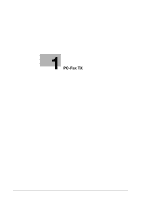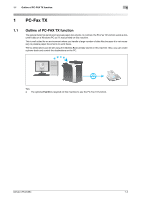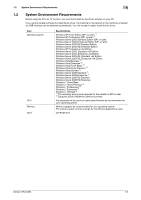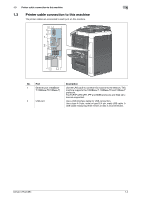bizhub C754/C654
Contents-1
Table of contents
1
PC-Fax TX
1.1
Outline of PC-FAX TX function
......................................................................................................
1-2
1.2
System Environment Requirements
..............................................................................................
1-3
1.3
Printer cable connection to this machine
.....................................................................................
1-4
2
Preparation for PC-Fax TX (via network connection)
2.1
Overview
..........................................................................................................................................
2-2
2.2
Before installing the fax driver (for the administrator)
................................................................
2-2
Preparation flow
.................................................................................................................................
2-2
Check the LAN cable connection
. .....................................................................................................
2-3
Check the network settings
. ..............................................................................................................
2-3
Set up the PC-Fax TX environment
. ..................................................................................................
2-3
Enabling device information to be obtained from the fax driver
........................................................
2-3
2.3
Quick installation of the fax driver
................................................................................................
2-5
Installation flow
..................................................................................................................................
2-5
Prepare the fax driver CD-ROM disk
.................................................................................................
2-5
Check the operating system (OS) version that supports the fax driver
. ............................................
2-5
Installation procedure
........................................................................................................................
2-6
2.4
Initialize the fax driver
. ...................................................................................................................
2-9
Set the optional operating environment of this machine
. ..................................................................
2-9
Change the default print settings
.....................................................................................................
2-10
3
Preparation for PC-Fax TX (via USB connection)
3.1
Overview
..........................................................................................................................................
3-2
3.2
Quick installation of the fax driver
................................................................................................
3-3
Installation flow
..................................................................................................................................
3-3
Prepare the fax driver CD-ROM disk
.................................................................................................
3-3
Check the operating system (OS) version that supports the fax driver
. ............................................
3-3
Changing the installation settings (Windows 7 or Windows Server 2008 R2)
...................................
3-3
Installation procedure
........................................................................................................................
3-4
3.3
Initialize the fax driver
. ...................................................................................................................
3-8
Set the optional operating environment of this machine
. ..................................................................
3-8
Change the default print settings
.......................................................................................................
3-9
4
PC-Fax TX
4.1
Transmission flow
...........................................................................................................................
4-2
4.2
The [FAX Transmission Popup] screen
.........................................................................................
4-4
4.2.1
Opening the [FAX Transmission Popup] screen
................................................................................
4-4
4.2.2
The [FAX Transmission Popup] screen options
.................................................................................
4-5
4.2.3
Select a recipient from the Phone Book
. ...........................................................................................
4-6
4.2.4
Select a recipient from the Address Book of this machine
................................................................
4-7
4.2.5
Search for a recipient from LDAP Server
...........................................................................................
4-8
4.2.6
Set the fax transmission functions
.....................................................................................................
4-9
4.2.7
Add a cover sheet
............................................................................................................................
4-10
4.3
Call the frequently used settings
.................................................................................................
4-11
4.4
Managing the recipient information by the PC (using the Phone Book)
..................................
4-13
Register recipients in the Phone Book
.............................................................................................
4-13
Search for destination
......................................................................................................................
4-15
Edit the recipient information
...........................................................................................................
4-17
Change the recipient group
. ............................................................................................................
4-17
Changing a group name
..................................................................................................................
4-18
Control the recipients using folders
.................................................................................................
4-18