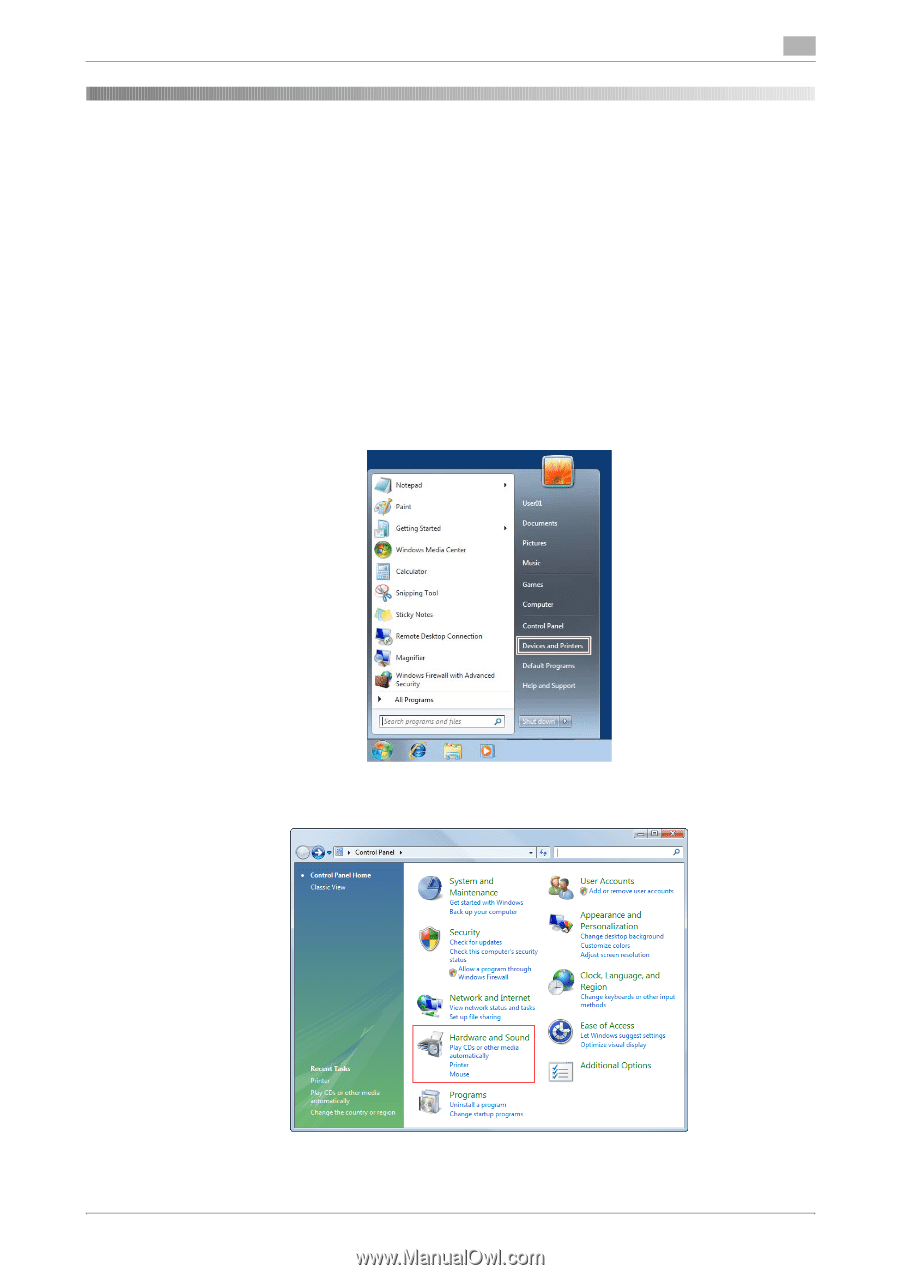Konica Minolta bizhub C654 bizhub C654/C754 PC-Fax Operations User Guide - Page 56
Fax Driver Settings, 6.1 The [Properties] screen of the fax driver
 |
View all Konica Minolta bizhub C654 manuals
Add to My Manuals
Save this manual to your list of manuals |
Page 56 highlights
6.1 The [Properties] screen of the fax driver 6 6 Fax Driver Settings 6.1 The [Properties] screen of the fax driver How to display the [Properties] screen The fax driver has two screens for configuring settings: the [Properties] screen and the [Printing Preferences] screen. The following explains the [Properties] screen. In the [Properties] screen, you can set the optional environment of this machine and Windows OS functions. You can open the [Properties] screen as follows. 1 Display the printer screen. % In Windows 7/Server 2008 R2, click the Start menu, then select [Devices and Printers]. If [Devices and Printers] is not displayed, select [Control Panel] - [Hardware and Sound], and click [View devices and printers]. % In Windows Vista/Server 2008, click the Start menu, and select [Control Panel] - [Hardware and Sound] - [Printer]. When [Control Panel] is displayed in Classic View, double-click [Printers]. bizhub C754/C654 6-2