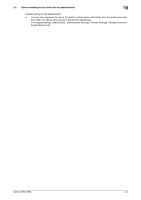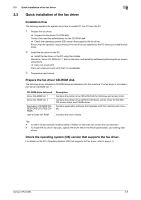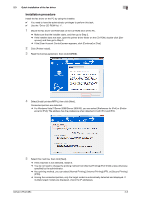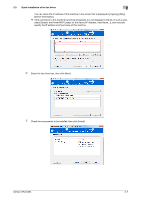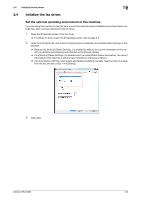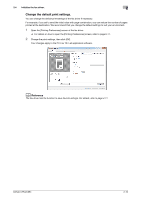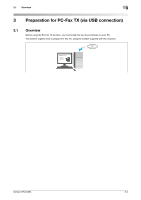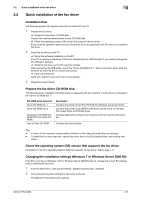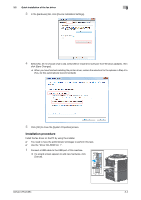Konica Minolta bizhub C654 bizhub C654/C754 PC-Fax Operations User Guide - Page 16
Initialize the fax driver., Set the optional operating environment of this machine.
 |
View all Konica Minolta bizhub C654 manuals
Add to My Manuals
Save this manual to your list of manuals |
Page 16 highlights
2.4 Initialize the fax driver. 2 2.4 Initialize the fax driver. Set the optional operating environment of this machine. If you are using this machine for the first time, ensure that optional device installation and authentication settings have been correctly reflected on the fax driver. 1 Open the [Properties] screen of the fax driver. % For details on how to open the [Properties] screen, refer to page 6-2. 2 Open the [Configure] tab, and check the optional device installation and authentication settings on this machine. % Because the [Auto] of [Obtain Settings...] is enabled by default, the current information of this machine is obtained automatically and reflected on the [Device Option]. % If the [Auto] of [Obtain Settings...] is disabled and if you click [Obtain Device Information], the current information of this machine is obtained and reflected on the [Device Option]. % If communication with this machine fails, set the [Device Option] manually. Select an item to change from the list, and set a value in the [Setting]. 3 Click [OK]. bizhub C754/C654 2-9