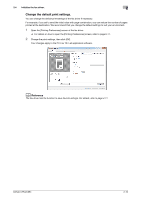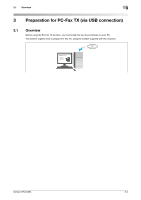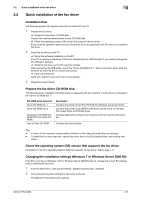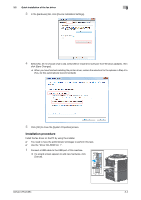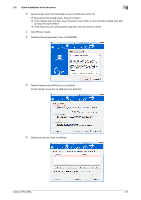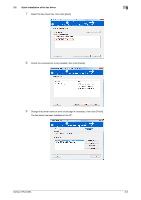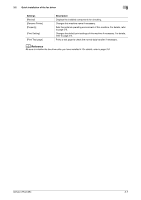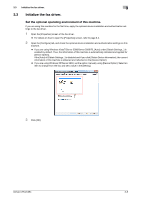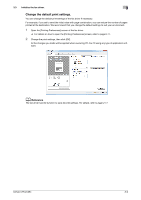Konica Minolta bizhub C654 bizhub C654/C754 PC-Fax Operations User Guide - Page 22
If the [User Account Control] screen appears, click [Continue] or [Yes].
 |
View all Konica Minolta bizhub C654 manuals
Add to My Manuals
Save this manual to your list of manuals |
Page 22 highlights
3.2 Quick installation of the fax driver 3 2 Mount the fax driver CD-ROM disk on the CD-ROM drive of the PC. % Ensure that the installer starts, then go to Step 3. % If the installer does not start, open the printer driver folder on the CD-ROM, double-click [Set- up.exe], then go to Step 4. % If the [User Account Control] screen appears, click [Continue] or [Yes]. 3 Click [Printer Install]. 4 Read the license agreement, then click [AGREE]. 5 Select [Install printers/MFPs], then click [Next]. Printers being connected via USB ports are detected. 6 Select this machine, then click [Next]. bizhub C754/C654 3-5

bizhub C754/C654
3-5
3.2
Quick installation of the fax driver
3
2
Mount the fax driver CD-ROM disk on the CD-ROM drive of the PC.
%
Ensure that the installer starts, then go to Step 3.
%
If the installer does not start, open the printer driver folder on the CD-ROM, double-click [Set-
up.exe], then go to Step 4.
%
If the [User Account Control] screen appears, click [Continue] or [Yes].
3
Click [Printer Install].
4
Read the license agreement, then click [AGREE].
5
Select [Install printers/MFPs], then click [Next].
Printers being connected via USB ports are detected.
6
Select this machine, then click [Next].