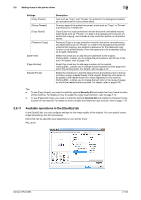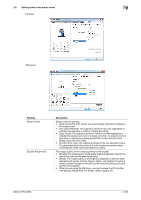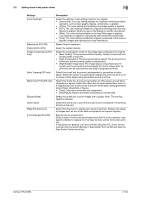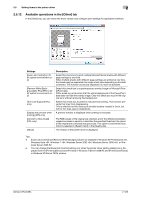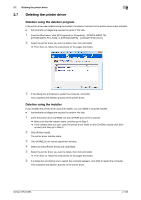Konica Minolta bizhub C654 bizhub C654/C754 Print Operations User Guide - Page 114
Available operations in the [Stamp/Composition] tab
 |
View all Konica Minolta bizhub C654 manuals
Add to My Manuals
Save this manual to your list of manuals |
Page 114 highlights
2.6 Setting items in the printer driver 2 Tips - To use [Front Cover from Post Inserter]/[Back Cover from Post Inserter], the optional Post Inserter is required. - [Front Cover] and [Front Cover from Post Inserter], or [Back Cover] and [Back Cover from Post Inserter] cannot be specified at the same time. 2.6.10 Available operations in the [Stamp/Composition] tab In the [Stamp/Composition] tab, you can configure settings for adding text or an image to the original. You can add the date/time or page numbers to the original or compose a watermark or an overlay image. Settings [Watermark] [Overlay] [Create Host Image] [Create Shared Folder Image] [Print Host Image] [Print Device Image] (PCL only) [Copy Security] Description Select this check box to print a watermark (text stamp) on the original. In addition, from the list, select the watermark you want to print. Clicking [Edit...] allows you to register or edit a watermark. For details, refer to page 2-38. An overlay image to be composed on the original is created. The created overlay image is composed onto the original. Data created in application software is saved in the computer as an overlay image to be composed on the original. For details, refer to page 2-42. Data created in application software is saved in the shared folder on the network as an overlay image to be composed on the original. For details, refer to page 2-43. The overlay image created with [Create Host Image] or [Create Shared Image] is printed on the original as a composite image. Clicking [Edit...] allows you to add or delete an overlay image or change the method of composing overlay images. For details, refer to page 2-40. An overlay image registered in this machine is recalled and printed on the original as a composite image. Clicking [Edit...] allows you to add or delete an overlay image or change the method of composing overlay images. For details, refer to page 2-40. A pattern that deters unauthorized copying is composed on the original. Clicking [Edit...] allows you to configure detailed settings such as the item to be printed or how it is printed. For details, refer to page 2-47. bizhub C754/C654 2-101