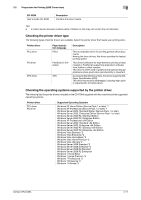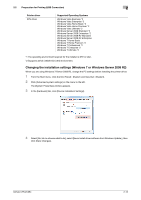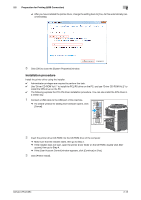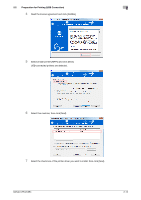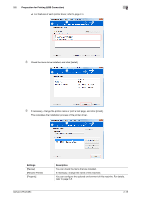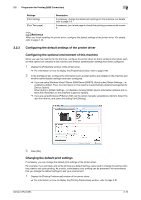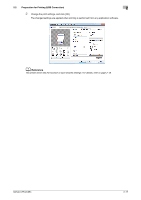Konica Minolta bizhub C654 bizhub C654/C754 Print Operations User Guide - Page 29
Configuring the default settings of the printer driver, Configuring the optional environment
 |
View all Konica Minolta bizhub C654 manuals
Add to My Manuals
Save this manual to your list of manuals |
Page 29 highlights
2.2 Preparation for Printing (USB Connection) 2 Settings [Print Setting] [Print Test page] Description If necessary, change the default print settings for this machine. For details, refer to page 2-9. If necessary, print a test page to check that printing process works correctly. d Reference When you finish installing the printer driver, configure the default settings of the printer driver. For details, refer to page 2-16. 2.2.3 Configuring the default settings of the printer driver Configuring the optional environment of this machine When you use this machine for the first time, configure the printer driver so that it contains information such as what options are installed in this machine and whether authentication settings have been configured. 1 Display the [Properties] window of the printer driver. % For information on how to display the [Properties] window, refer to page 2-86. 2 In the [Configure] tab, configure the information such as what options are installed in this machine and whether authentication settings have been configured. % If you are using Windows Vista/7/Server 2008/Server 2008 R2, [Auto] under [Obtain Settings...] is enabled by default. Thus, the information on this machine is automatically obtained and applied for [Device Option]. When [Auto] in [Obtain Settings...] is disabled, clicking [Obtain Device Information] obtains and reflects the information on this machine to [Device Option]. % If you are using Windows XP/Server 2003, set the option manually using [Device Option]. Select the item from the list, and select the setting from [Setting]. 3 Click [OK]. Changing the default print settings If necessary, you can change the default print settings of the printer driver. For example, if you set black-and-white printing as a default setting, users need to change the setting when they want to use color printing. As a result, unnecessary color printing can be prevented. We recommend that you change the default settings to suit your environment. 1 Display the [Printing Preferences] window of the printer driver. % For information on how to display the [Printing Preferences] window, refer to page 2-91. bizhub C754/C654 2-16