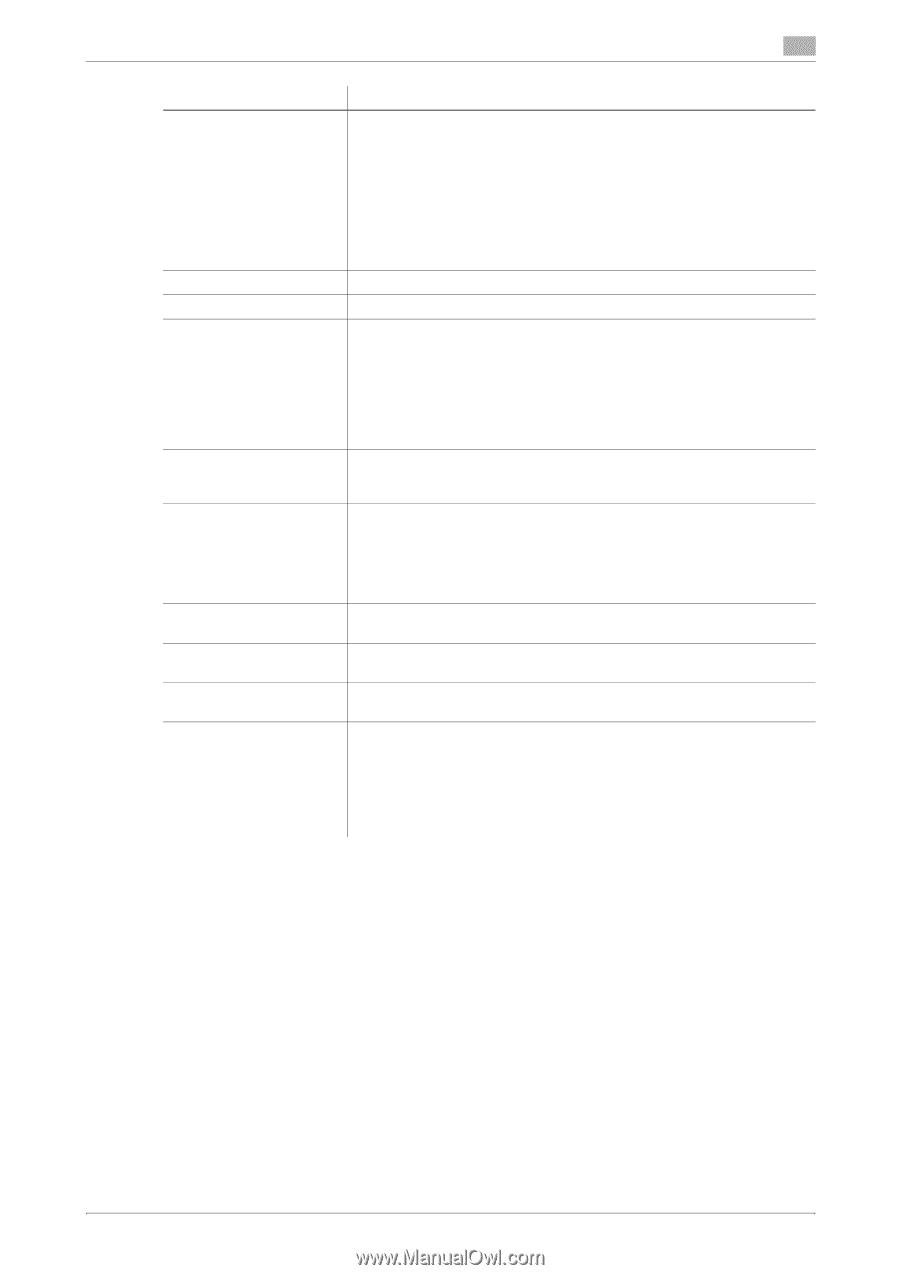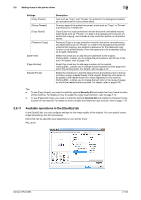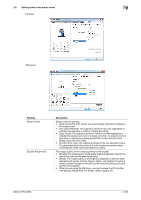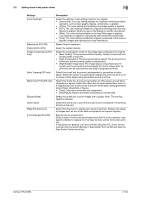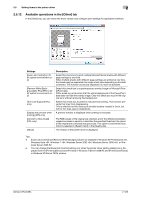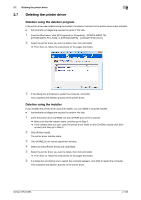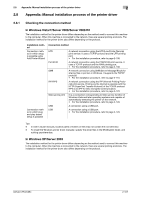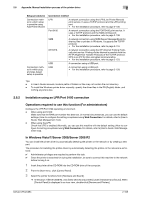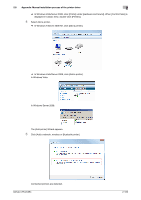Konica Minolta bizhub C654 bizhub C654/C754 Print Operations User Guide - Page 117
Black Over Print] PS only, Use Printer Fonts] check box.
 |
View all Konica Minolta bizhub C654 manuals
Add to My Manuals
Save this manual to your list of manuals |
Page 117 highlights
2.6 Setting items in the printer driver 2 Settings [Color Settings] [Resolution] (PCL/PS) [Pattern] (PCL/XPS) [Image Compression] (PCL only) [Auto Trapping] (PS only) [Black Over Print] (PS only) [Glossy Mode] [Toner Save] [Edge Enhancement] [Font Settings] (PCL/PS) Description Select the optimum color setting mode for the original. • [Document]: The color setting suitable for originals containing multiple elements, such as text, graphs, figures, and photos, is applied. • [Photo]: The color setting that prioritizes the image quality is applied. • [DTP]: The color setting suitable for originals containing both text and figures is applied. What you see on the display is exactly reproduced. • [Web]: The color setting suitable for printing Web pages is applied. Low-resolution images are reproduced with enhanced smoothness. • [CAD]: The color setting suitable for originals composed of thin lines is applied. Images are reproduced in high resolutions. Select the print resolution. Select the pattern density. Select the compression mode for the image data contained in the original. • [Best Quality]: The process prioritizes quality. Quality is improved, but printing takes a long time. • [High Compression]: The process prioritizes speed. The printing time is shortened, but the printing quality is deteriorated. • [High/Smaller Image Size]: The image data is compressed and re- duced, and the process prioritizes speed. For some image data, its print time can be reduced than the [High Compression] mode. Select this check box to prevent misalignment or generation of white space. Select this option to superimpose neighboring colors to print so as to prevent white space being generated around a picture. Select this check box to prevent generation of white space around black characters or figures. Select this check box to superimpose black color on a neighboring color to print so as to prevent white space being generated around black characters or figures. • [Text]: Only black characters are overprinted. • [Text/Figure]: Figures and black characters are overprinted. Select this check box to print images with a glossy finish. The printing speed is reduced. Select this check box to save the amount of toner consumed. The printing density is reduced. Select this check box to sharply print small or faint text. Sharpen the edges of images such as text in the table and graphics to improve legibility. Specify how to process text. Select a type of fonts to be downloaded from the PC to this machine. Also specify whether to replace the TrueType fonts by printer fonts when printing. If characters are garbled in an environment using the PCL driver, we recommend that you select [Bitmap] in [Download Font Format] and clear the [Use Printer Fonts] check box. bizhub C754/C654 2-104