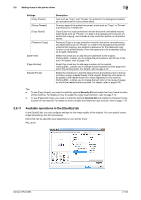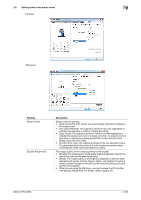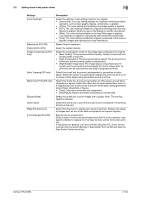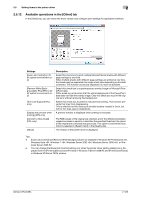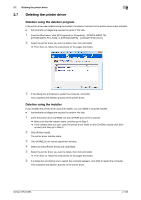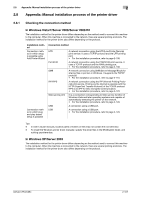Konica Minolta bizhub C654 bizhub C654/C754 Print Operations User Guide - Page 115
Available operations in the [Quality] tab, Password Copy]
 |
View all Konica Minolta bizhub C654 manuals
Add to My Manuals
Save this manual to your list of manuals |
Page 115 highlights
2.6 Setting items in the printer driver 2 Settings [Copy Protect] [Stamp Repeat] [Copy Guard] [Password Copy] [Date/Time] [Page Number] [Header/Footer] Description Text such as "Copy" and "Private" are printed in the background pattern as concealed text on each printed sheet. On every page of the printed document, a text such as "Copy" or "Private" is printed as an invisible text. Copy Guard is a copy protection function that prints concealed security watermarks such as "Private" or a date in the background to prevent unauthorized copying, and embeds a copy restriction pattern on all printed sheets. Password Copy is a copy protection function that prints concealed security watermarks such as "Private" or a date in the background to prevent unauthorized copying, and embeds a password for the password copy function on all printed sheets. Enter the password to be embedded (using up to eight characters). Select this check box to add the print date/time to the original. Clicking [Edit...] allows you to change the print position and format of the text. For details, refer to page 2-45. Select this check box to add page numbers to the original. Clicking [Edit...] allows you to change the print position and the page from which the printing starts. For details, refer to page 2-45. Select this check box to add the date and time and arbitrary text to the top or bottom margin (header/footer) of the original. Select the information to be added to the header/footer from those registered in this machine. Clicking [Edit...] allows you to change the text color or the range of pages on which the header/footer is printed. For details, refer to page 2-46. Tips - To use [Copy Guard], you need to install the optional Security Kit and enable the Copy Guard function of this machine. For details on how to enable the Copy Guard function, refer to page 7-12. - To use [Password Copy], you need to install the optional Security Kit and enable the Password Copy function of this machine. For details on how to enable the Password Copy function, refer to page 7-13. 2.6.11 Available operations in the [Quality] tab In the [Quality] tab, you can configure settings for the image quality of the original. You can specify colors, image processing, and font processing. Items that can be specified vary depending on your printer driver. PCL driver bizhub C754/C654 2-102