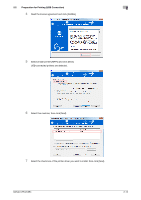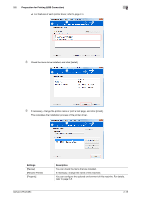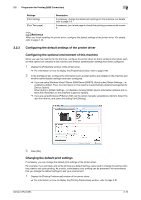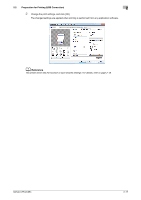Konica Minolta bizhub C654 bizhub C654/C754 Print Operations User Guide - Page 32
Customizing the setting window, Printing procedure, Settings, Description
 |
View all Konica Minolta bizhub C654 manuals
Add to My Manuals
Save this manual to your list of manuals |
Page 32 highlights
2.3 Printing procedure 2 % To edit a registered favorite, select from [Favorite Setting] the name of the favorite you want to edit, and click [Edit]. 3 Enter the name of the favorite to be registered. % As necessary, specify the icon, comment, and items to be recalled for the favorite. Settings [Name] [Icon] [Sharing] [Comment] [Restore Items] Description Enter the name of the favorite to be registered. Use a name that helps you easily identify the favorite. If necessary, assign an icon to the favorite. Select this check box when you want to share the favorite with other users. If necessary, enter a comment on the favorite. The comment is displayed when you place the mouse cursor over the favorite on the Favorite Setting list. Items that are determined when you start printing, such as the original size and the number of copies, are registered in the favorite. By default, these items are not recalled with the favorite. As necessary, you can specify them as items to be recalled. Select the check box of items to be retrieved. 4 Click [OK]. The print settings are registered as a favorite. When starting printing, you can select the registered setting from [Favorite Setting]. Customizing the setting window You can gather setting items from difference tabs and place them in [My Tab]. Registering frequently used setting items in [My Tab] allows you to change settings in one tab, without switching among multiple tabs. This section describes how to edit [My Tab]. bizhub C754/C654 2-19