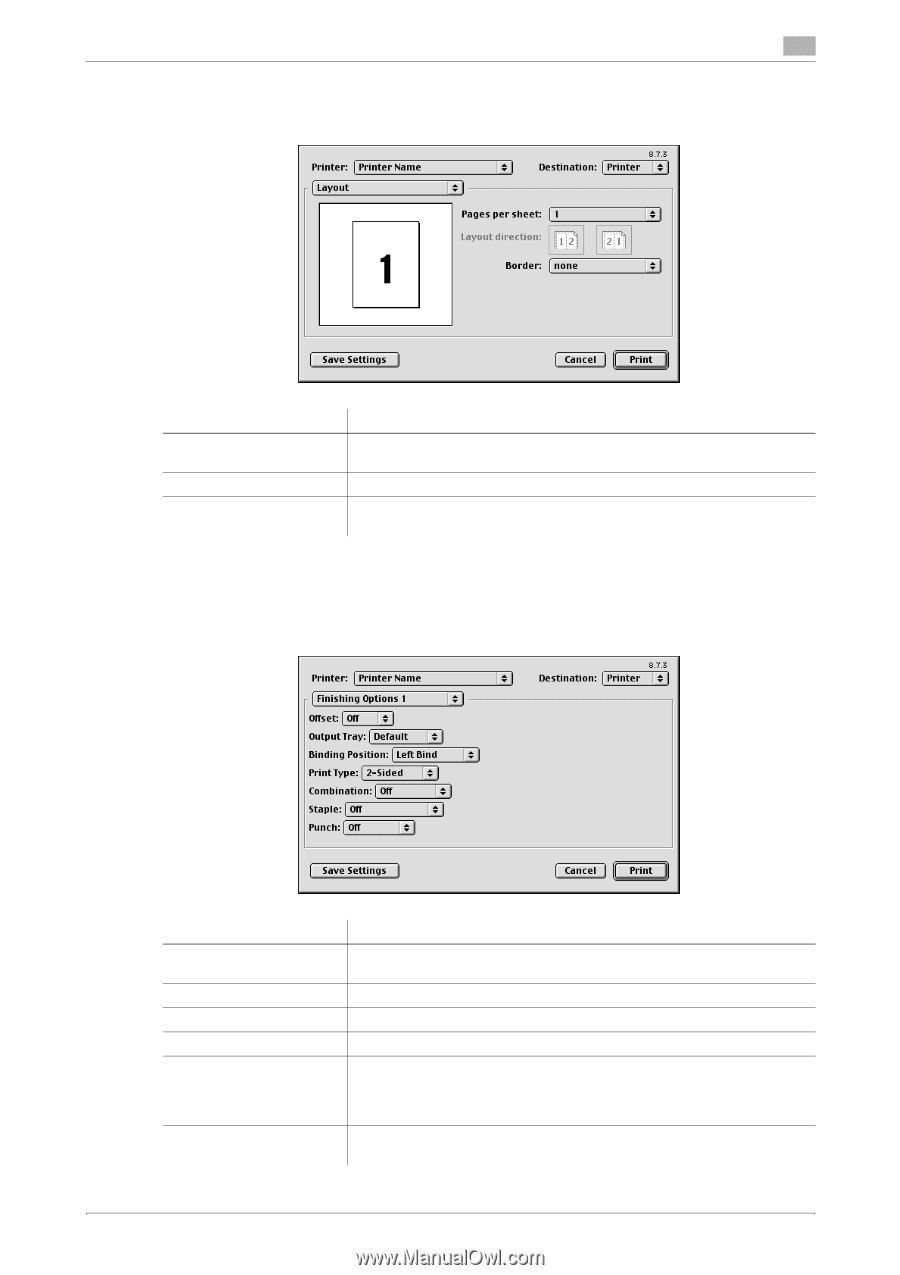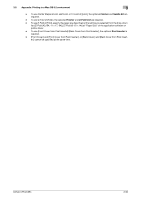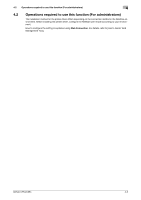Konica Minolta bizhub C654 bizhub C654/C754 Print Operations User Guide - Page 233
Available operations in [Layout], Available Operations with printer-specific functions (Finishing
 |
View all Konica Minolta bizhub C654 manuals
Add to My Manuals
Save this manual to your list of manuals |
Page 233 highlights
3.8 Appendix: Printing in a Mac OS 9.2 environment 3 Available operations in [Layout] In [Layout] in the [Print] window, you can specify how the original pages are combined on sheets. Settings [Pages per sheet:] [Layout direction] [Border:] Description Multiple pages can be reduced and printed on the same side of a single sheet of paper. Select the page layout order. When you want to draw border lines between pages, select the border line type. Available Operations with printer-specific functions (Finishing Options 1 to 6) In [Finishing Option 1] to [Finishing Option 6] in the [Print] window, you can configure the printer-specific functions. These options can be specified when functions of the machine such as stapling and punching are to be used. Settings [Offset:] [Output Tray:] [Binding Position:] [Print Type:] [Combination:] [Staple:] bizhub C754/C654 Description When multiple sets of copies are printed, the sets are output in staggered layers. Select the tray to which the printed sheets are output. Select the binding positions for stapling or punching the sheets. Set the print side of papers to [1-Sided] or [2-Sided]. The original is printed in booklet format. The pages in the original data are arranged, spread, and printed on both sides of sheets. When the printed sheets are stacked and folded in two, the pages are arranged in the correct order. The printed sheets are stapled. Specify the number and positions of staples. 3-88