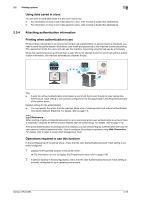Konica Minolta bizhub C654 bizhub C654/C754 Print Operations User Guide - Page 91
Printing in the Single sign-on environment of Active Directory, Single sign-on
 |
View all Konica Minolta bizhub C654 manuals
Add to My Manuals
Save this manual to your list of manuals |
Page 91 highlights
2.5 Printing options 2 1 Check that [Authentication Device] is selected in [Authentication Method]. 2 Check that [ID & Print/MFP Access] is selected in [ID & Print], and touch the Authentication Unit with your finger or IC card. % When you select [Access Basic Screen] in [ID & Print], you can log in without starting printing. % You can change the default value for [ID & Print] (Default: [Print & Access Basic Screen]) if neces- sary. For details, refer to page 7-9. When you are successfully authenticated, all data items saved in the ID & Print User Box are printed. Related setting (for the administrator) - When the ID & Print function is used on an Authentication Unit, you can select whether to request user authentication for printing each data item or to allow the user to print all data items once the user is authenticated (Default: [Print All Jobs]). For details, refer to page 7-8. 2.5.6 Printing in the Single sign-on environment of Active Directory Single sign-on When the print service of this machine joins a domain of Active Directory, users can execute printing from computers in the same domain without entering the authentication information (user name and password). The authentication information entered in the login page on the computer is used for this authentication. Operations required to use this function In the [Configure] tab of the printer driver, check that the User Authentication and Single sign-on settings are correctly configured. 1 Display the [Properties] window of the printer driver. % For information on how to display the [Properties] window, refer to page 2-86. 2 In [Device Option] in the [Configure] tab, check that the [User Authentication] and [Single Sign-On] set- tings are correctly configured for your operating environment. % If they are not configured correctly, select [User Authentication] and [Single Sign-On] from the list, and then change the relevant settings in [Setting]. bizhub C754/C654 2-78