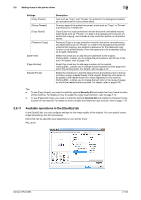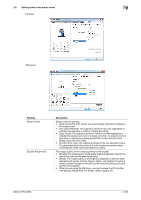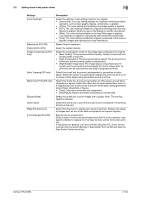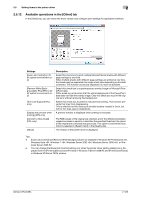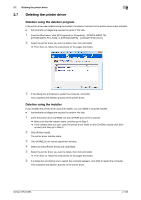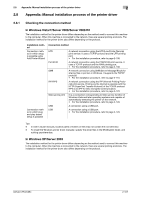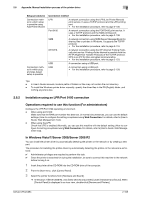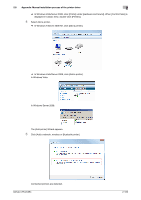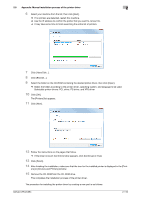Konica Minolta bizhub C654 bizhub C654/C754 Print Operations User Guide - Page 118
Available operations in the [Other] tab
 |
View all Konica Minolta bizhub C654 manuals
Add to My Manuals
Save this manual to your list of manuals |
Page 118 highlights
2.6 Setting items in the printer driver 2 2.6.12 Available operations in the [Other] tab In the [Other] tab, you can check the driver version and configure print settings for application software. Settings [Excel Job Control] (in 32bit system environment only) [Remove White Background](for PCL/XPS in 32bit system environment only) [Thin Line Support] (PCL only) [Display the preview when printing] (XPS only) [Convert to Gray Scale] (PCL only) [About] Description Select this check box to print multiple Microsoft Excel sheets with different page settings at one time. When multiple sheets with different page settings are printed at one time, the sheets may be separated into single-sheet jobs depending on the data contained. This function avoids job separation as much as possible. Select this check box to superimpose an overlay image on Microsoft PowerPoint data. White areas are removed so that the white background of the PowerPoint data does not hide the overlay image. Clear this check box to print the original as is without removing the background. Select this check box to perform reduced-size printing. This function prevents thin lines from disappearing. This is effective for thin lines such as table borders created in Excel, but not for thin lines used in illustrations. A preview window is displayed when printing is executed. The RGB values of the original are checked, and if the difference between respective values is equal to or less than the specified threshold, the colors of the original are converted into gray scale. This option is valid when [Auto Color] is selected in [Select Color] in the [Quality] tab. The version of the printer driver is displayed. Tips - [Excel Job Control] and [Remove White Background] are not available in Windows XP Professional e64, Windows Vista e64, Windows 7 e64, Windows Server 2003 e64, Windows Server 2008 e64, or Windows Server 2008 R2. - You can change the [Excel Job Control] setting only when the printer driver setting dialog box is displayed from the [Printers] ([Devices and Printers] in Windows 7/Server 2008 R2 and [Printers and Faxes] in Windows XP/Server 2003) window. bizhub C754/C654 2-105