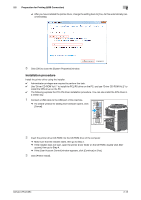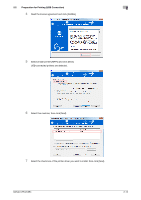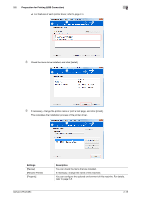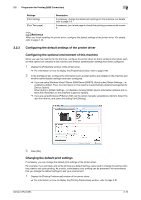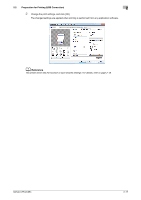Konica Minolta bizhub C654 bizhub C654/C754 Print Operations User Guide - Page 31
Printing procedure, 2.3.1 Printing operation flow
 |
View all Konica Minolta bizhub C654 manuals
Add to My Manuals
Save this manual to your list of manuals |
Page 31 highlights
2.3 Printing procedure 2 2.3 Printing procedure 2.3.1 Printing operation flow 1 Open document data using the application software. From the [File] menu, select [Print]. 2 Check the [Printer Name] (or [Select Printer]) and make sure that the desired printer has been selected. % The [Print] dialog box varies depending on the application software. 3 Specify the print range and the number of copies to print. 4 Click [Properties] (or [Preferences]) to change the print settings of the printer driver as necessary. % The print settings you have changed here are reset to the defaults when you exit the application software. For information on how to change the default values of print settings, refer to page 2-9. % The printer driver has the function to easily recall frequently used print settings. For details, refer to page 2-18. 5 Click [Print]. Printing is executed. d Reference When [Secure Print Only] is set to [On] in [Device Option] in the [Configure] tab, the [Secure Print] window appears. In the [Secure Print] window, enter the ID and password to start printing. For details on Secure Print, refer to page 2-70. The XPS driver has the function that enables you to preview and check the print image before starting printing. For details, refer to page 2-66. 2.3.2 Easily recalling frequently used print settings Registering frequently used print settings You can register the current print settings as a favorite and recall it when executing printing. When you register a frequently used combination of print settings as a favorite, you can easily apply all of those settings just by selecting the combination from the Favorite Setting list, even if the combination is complicated as it contains settings on multiple tabs. This section describes how to register favorites. 1 In the [Printing Preferences] window, set the print conditions you want to register as a favorite. 2 Click [Add...]. bizhub C754/C654 2-18