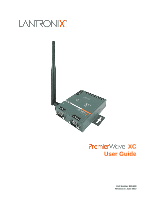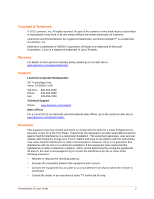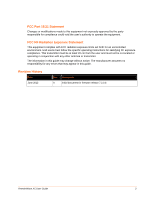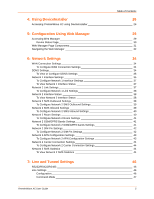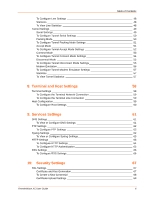Lantronix PremierWave XC PremierWave XC - User Guide
Lantronix PremierWave XC Manual
 |
View all Lantronix PremierWave XC manuals
Add to My Manuals
Save this manual to your list of manuals |
Lantronix PremierWave XC manual content summary:
- Lantronix PremierWave XC | PremierWave XC - User Guide - Page 1
PremierWave XC User Guide Part Number 900-598 Revision A June 2012 - Lantronix PremierWave XC | PremierWave XC - User Guide - Page 2
into an outlet on a circuit different from that to which the receiver is connected. Consult the dealer or an experienced radio/ TV technician for help. PremierWave XC User Guide 2 - Lantronix PremierWave XC | PremierWave XC - User Guide - Page 3
the specific operating instructions for satisfying RF guide may change without notice. The manufacturer assumes no responsibility for any errors that may appear in this guide. Revision History Date June 2012 Rev. A Comments Initial document for firmware release 7.2.0.0. PremierWave XC User Guide - Lantronix PremierWave XC | PremierWave XC - User Guide - Page 4
Features 14 Applications 14 Protocol Support 15 Troubleshooting Capabilities 15 Configuration Methods 15 Addresses and Port Numbers 16 Hardware Address 16 IP Address 16 Port Numbers 16 Product Information Label 16 3: Installation of PremierWave XC 18 Package Contents 18 User-Supplied - Lantronix PremierWave XC | PremierWave XC - User Guide - Page 5
PremierWave XC using DeviceInstaller 26 5: Configuration Using Web Manager 29 Accessing Web Manager 29 Device Configure Network 2 Roam Settings 41 Network 2 GSM/GPRS Bands Settings 41 To Configure Network 2 GSM/GPRS bands Settings 41 Network 2 SIM Pin Settings PremierWave XC User Guide 5 - Lantronix PremierWave XC | PremierWave XC - User Guide - Page 6
Configure the Terminal Line Connection 59 Host Configuration 59 To Configure Host Settings 60 9: Services Settings 61 DNS Settings 61 To View or Configure DNS Settings 61 FTP Settings 62 To 67 To Create a New Credential 68 Certificate Upload Settings 69 PremierWave XC User Guide 6 - Lantronix PremierWave XC | PremierWave XC - User Guide - Page 7
Settings 81 12: Advanced Settings 82 Email Settings 82 To View, Configure and Send Email 82 Command Line Interface Settings 83 Basic CLI Settings 83 PremierWave XC User Guide 7 - Lantronix PremierWave XC | PremierWave XC - User Guide - Page 8
OpenSSL 96 Steel Belted RADIUS 97 Free RADIUS 97 15: Updating Firmware 98 Obtaining Firmware 98 Loading New Firmware through FTP 99 16: Branding the PremierWave XC 100 Web Manager Customization 100 To Customize Short or Long Names 101 PremierWave XC User Guide 8 - Lantronix PremierWave XC | PremierWave XC - User Guide - Page 9
102 Appendix A: Technical Support 104 Appendix B: Binary to Hexadecimal Conversions 105 Converting Binary to Hexadecimal 105 Conversion Table 105 Scientific Calculator 105 Appendix C: Compliance 107 Device Label with CE Mark and FCC ID 108 RoHS Notice 109 PremierWave XC User Guide 9 - Lantronix PremierWave XC | PremierWave XC - User Guide - Page 10
PremierWave XC Top View 21 Figure 3-7 PremierWave XC Side View 22 Figure 3-8 PremierWave XC Bottom View 23 Figure 3-9 PremierWave XC Connections 24 Figure 3-10 PremierWave XC SIM Insertion 24 Figure 3-11 PremierWave XC Dimensions 25 Figure 5-1 Device GSM/GPRS Bands PremierWave XC User Guide 10 - Lantronix PremierWave XC | PremierWave XC - User Guide - Page 11
12-9 Relay Output Settings 90 Table 13-1 Event Alerts Settings 91 Table 16-1 Short and Long Name Settings 101 Table B-1 Binary to Hexadecimal Conversions 105 PremierWave XC User Guide 11 - Lantronix PremierWave XC | PremierWave XC - User Guide - Page 12
chapters in this guide include: Chapter Description 2: Introduction Main features of the product and the protocols it supports. Includes technical specifications. 3: Installing the PremierWave XC Instructions for installing the PremierWave XC 4: Using DeviceInstaller Instructions for viewing - Lantronix PremierWave XC | PremierWave XC - User Guide - Page 13
the PremierWave XC 17: Troubleshooting Appendix A: Technical Support Appendix B: Binary to Hexadecimal Conversions Appendix C: Compliance Instructions on how to brand your device. Describes common problems and error messages. Instructions for contacting Lantronix Technical Support. Instructions for - Lantronix PremierWave XC | PremierWave XC - User Guide - Page 14
Network Media Support for either Ethernet or GSM/GPRS Events can be configured to generate alerts via SMS, SNMP trap and Relay Output Temperature Range: Operates over an extended temperature range of -40°C to +70°C Applications The PremierWave XC device server connects serial devices such as - Lantronix PremierWave XC | PremierWave XC - User Guide - Page 15
Troubleshooting Capabilities The PremierWave XC offers a comprehensive diagnostic toolset that lets you troubleshoot problems PremierWave XC Command Reference Guide for instructions and available commands.) XML: The PremierWave XC supports XML-based configuration and setup records that make device - Lantronix PremierWave XC | PremierWave XC - User Guide - Page 16
Address Every device connected PremierWave XC: TCP Port 22: SSH Server (Command Mode configuration) TCP Port 23: Telnet Server (Command Mode configuration) TCP Port 80: HTTP (Web Manager configuration) UDP Port 161: SNMP TCP Port 21: FTP UDP Port 69: TFTP UDP Port 30718: LDP (Lantronix - Lantronix PremierWave XC | PremierWave XC - User Guide - Page 17
Part Number International Mobile Equipment Identity Number MAC Address Country of Origin Figure 2-1 Product Label 2: Introduction Revision Manufacturing Date Code PremierWave XC User Guide 17 - Lantronix PremierWave XC | PremierWave XC - User Guide - Page 18
or Service Provider A working DDNS Account with DynDNS.com A working power outlet if the unit will be powered from an AC outlet using the included 12VDC power supply. An additional power supply (9-30VDC) to power the device using the 3-pin terminal connector. PremierWave XC User Guide 18 - Lantronix PremierWave XC | PremierWave XC - User Guide - Page 19
of PremierWave XC Hardware Components The PremierWave XC has two male DB9 serial ports that support RS-232/422/485. Figure 3-1 shows the front panel view of the device. The default serial port settings are 9600 baud, 8 bits, no parity, 1 stop bit, no flow control. Figure 3-1 PremierWave XC Male - Lantronix PremierWave XC | PremierWave XC - User Guide - Page 20
an Ethernet (10 Mbps) or Fast Ethernet (100 Mbps) network. Reset Button You can reset the PremierWave XC to factory defaults, including clearing the network settings. The IP address, gateway, and netmask are set it back to the original factory default settings. PremierWave XC User Guide 20 - Lantronix PremierWave XC | PremierWave XC - User Guide - Page 21
panel view of the PremierWave XC. Table 3-1 list and describes the LEDs. Figure 3-6 PremierWave XC Top View LED Power GSM/GPRS Serial 1 Serial 2 Table 3-1 PremierWave XC LEDs and Descriptions OFF - no data is being transmitted or received through Serial port 2 PremierWave XC User Guide 21 - Lantronix PremierWave XC | PremierWave XC - User Guide - Page 22
3-7. Figure 3-7 PremierWave XC Side View Connector Relay Output Inputs Antenna Table 3-2 PremierWave XC Side View Description Outputs Support 1A 24V Inputs accept voltage 0 to 30 VDC Max ON Min Max OFF Min Connect the provided SMA Antenna 30 VDC 2 VDC 0.7 VDC 0 VDC PremierWave XC User Guide 22 - Lantronix PremierWave XC | PremierWave XC - User Guide - Page 23
avoid outlets controlled by a wall switch. Observe the following guidelines when connecting the serial devices: PremierWave XC serial ports support RS-232/422/485 A null modem cable is the best cable to connect the RF exposure from Antenna is 23cm (see Figure 3-9). PremierWave XC User Guide 23 - Lantronix PremierWave XC | PremierWave XC - User Guide - Page 24
cable between the unit and your Ethernet network. 5. Plug the PremierWave XC into the power outlet by using the power supply that was included in the packaging. 6. Power up Serial Devices. Figure 3-9 PremierWave XC Connections Figure 3-10 PremierWave XC SIM Insertion PremierWave XC User Guide 24 - Lantronix PremierWave XC | PremierWave XC - User Guide - Page 25
3:Installation of PremierWave XC Figure 3-11 PremierWave XC Dimensions PremierWave XC User Guide 25 - Lantronix PremierWave XC | PremierWave XC - User Guide - Page 26
the steps for locating a PremierWave XC unit and viewing its properties and device details. DeviceInstaller is a free utility program provided by Lantronix that discovers, configures, upgrades and manages Lantronix Device Servers. Notes: For instructions on using DeviceInstaller to configure - Lantronix PremierWave XC | PremierWave XC - User Guide - Page 27
Device Family Shows the PremierWave XC device family type as "PremierWave". Short Name Shows the short name of the device as premierwave_xc. Long Name Shows the long name of the device as Lantronix PremierWave XC. Type Shows the device type as "PremierWave XC". ID Shows the PremierWave XC - Lantronix PremierWave XC | PremierWave XC - User Guide - Page 28
, indicating telnet is supported on this PremierWave XC. Shows the PremierWave XC port for Telnet sessions. Shows the PremierWave XC port for Web Manager configuration. Shows True, indicating the PremierWave XC firmware is upgradable as newer versions become available. PremierWave XC User Guide 28 - Lantronix PremierWave XC | PremierWave XC - User Guide - Page 29
Open a standard web browser. Lantronix supports the latest version of Internet Explorer, Mozilla Suite, Mozilla Firefox, Safari, Chrome or Opera. Enter the IP address of the PremierWave XC in the address bar. The IP address may have been assigned manually using DeviceInstaller or automatically by - Lantronix PremierWave XC | PremierWave XC - User Guide - Page 30
5:Configuration Using Web Manager Device Status Page The Device Status page is the first page that appears after you log into the Web Manager. It also appears when you click Status in the Main Menu. Figure 5-1 Device Status Page PremierWave XC User Guide 30 - Lantronix PremierWave XC | PremierWave XC - User Guide - Page 31
of most pages, the current configuration is displayed. In some cases, you can reset or clear a setting. The information or help area shows information or instructions associated with the page. PremierWave XC User Guide 31 - Lantronix PremierWave XC | PremierWave XC - User Guide - Page 32
the page. It contains copyright information and a link to the Lantronix home page. Navigating the Web Manager The Web Manager provides an intuitive current configuration for the File 62 Transfer Protocol (FTP) server. Lets you view and change settings for a host on PremierWave XC User Guide 32 - Lantronix PremierWave XC | PremierWave XC - User Guide - Page 33
settings for SSH server host keys, SSH 85 server authorized users, SSH server and ports to which 62 the syslog should be sent. System Lets you reboot device, restore factory defaults, upload new firmware, and 81 change the device reboot the PremierWave XC for the new configuration settings to - Lantronix PremierWave XC | PremierWave XC - User Guide - Page 34
="wan connection"> DDNS Settings This section describes the configuration settings for DynDNS (DDNS). You would need an account with DynDns.com. This would allow the device to connect to a sub-domain with regularly changing IP address. PremierWave XC User Guide 34 - Lantronix PremierWave XC | PremierWave XC - User Guide - Page 35
necessary for this service to work. Setting server. Note: Overrides the configured IP address/mask, gateway, hostname, and domain. When DHCP is On, the system automatically uses DHCP, regardless of whether BOOTP is On. Changing this value requires you to reboot the device. PremierWave XC User Guide - Lantronix PremierWave XC | PremierWave XC - User Guide - Page 36
(both DHCP and BOOTP are Disable). Changing this value requires you to reboot the device. When DHCP or BOOTP is enabled, the PremierWave XC tries to obtain an IP address from a DHCP or BOOTP server. If it cannot, the PremierWave XC generates and uses an Auto IP address in the range of 169.254.xxx - Lantronix PremierWave XC | PremierWave XC - User Guide - Page 37
can view both the current operational settings as well as the settings that would take effect upon a device reboot. To view the Ethernet (eth0) Status page, click Network on the menu and select Full duplex will produce errors connected to Auto, due to duplex mismatch. PremierWave XC User Guide 37 - Lantronix PremierWave XC | PremierWave XC - User Guide - Page 38
Status On the Network 2 Interface Status page, you can view the GSM/GPRS status of the device. To view the Network 2 (wwan0) Status page, click Network GSM. However, there are carriers that support sending of SMS messages over their GPRS network. Check with your provider. PremierWave XC User Guide - Lantronix PremierWave XC | PremierWave XC - User Guide - Page 39
or the phone number is not configured in the Received Number list. The table below shows the settings for SMS Inbound, and Received Number whitelist. PremierWave XC User Guide 39 - Lantronix PremierWave XC | PremierWave XC - User Guide - Page 40
entries are allowed. Note: Please input the Received Numbers to be included in device's whitelist. To Configure Network 2 SMS Inbound Settings Using Web Manager To Enabled or Disabled. Enabled allows the device to roam. Disabled prevents the device from roaming. PremierWave XC User Guide 40 - Lantronix PremierWave XC | PremierWave XC - User Guide - Page 41
Settings Using Web Manager To modify Network 2 GSM/GPRS band settings, click Network on the menu bar and select Network 2 → Configuration → GSM/GPRS Band Using the CLI To enter the Network 2 GSM/GPRS command level: enable -> config -> if 2 ->link -> gsm gprs band PremierWave XC User Guide 41 - Lantronix PremierWave XC | PremierWave XC - User Guide - Page 42
: 6:Network Settings Network 2 SIM Pin Settings The SIM PIN is a 4 digit numeric code used to unlock the SIM card. This allows mobile devices to gain access 2 -> link -> pin Using XML Include in your file: PremierWave XC User Guide 42 - Lantronix PremierWave XC | PremierWave XC - User Guide - Page 43
your mobile device. Your service provider will provide the APN information along with your SIM card. Note: Make sure that the APN, User Name, Password and Dialup Number is entered correctly. If not, GPRS attachment would fail. This typically refers to the Data Network Access (GPRS). GSM (Text SMS - Lantronix PremierWave XC | PremierWave XC - User Guide - Page 44
supported by the SIM card provider. Auto allows the device to determine which carrier best matches the SIM card configuration. Select Auto, unless your service provider directs you to change it. If Manual Displays the current sender information for the wwan0 module. PremierWave XC User Guide 44 - Lantronix PremierWave XC | PremierWave XC - User Guide - Page 45
6:Network Settings Network 2 (wwan0) Description SMS Statistics Timestamp Displays the timestamp information for the wwan0 module. Content Displays the current content of the wwan0 module. PremierWave XC User Guide 45 - Lantronix PremierWave XC | PremierWave XC - User Guide - Page 46
7: Line and Tunnel Settings The PremierWave XC contains two Lines. Lines 1 and 2 are standard RS232/RS485 serial ports. RS232/RS422/RS485 Lines 1 and 2 can protocol for the Line. The default is Tunnel. Choices are: None Tunnel = Serial-Network tunneling protocol. PremierWave XC User Guide 46 - Lantronix PremierWave XC | PremierWave XC - User Guide - Page 47
, 230400, 460800, 921600. When selecting Custom baud rate (available for line 1 and line 2 only), you may manually enter any value between 300 and 5000000. Sets the Parity of the Line. The default is None. Sets the number applies only if mode is "Use Serial String". PremierWave XC User Guide 47 - Lantronix PremierWave XC | PremierWave XC - User Guide - Page 48
the steps to view and configure Line 1 settings; these steps apply to other line instances of the device. Using Web Manager To configure a specific line, click Line in the menu bar and select Using the CLI To view Line statistics: enable -> line 1, show statistics PremierWave XC User Guide 48 - Lantronix PremierWave XC | PremierWave XC - User Guide - Page 49
to view and configure Tunnel 1 settings; these steps apply to other tunnel instances of the device. Serial Settings This page shows the settings for the tunnel selected at the top of the page or an accept mode tunnel connection is active. Continuously asserted PremierWave XC User Guide 49 - Lantronix PremierWave XC | PremierWave XC - User Guide - Page 50
that is injected into the outgoing data stream right after the Send Character. Disable the Trailing Character by blanking the field (setting it to ). PremierWave XC User Guide 50 - Lantronix PremierWave XC | PremierWave XC - User Guide - Page 51
PremierWave XC listens (waits) for incoming connections from the network. A remove node on the network initiates the connection. The configurable local port is the port the remote device type for use with Accept Mode: SSH SSL TCP (default protocol) TCP AES PremierWave XC User Guide 51 - Lantronix PremierWave XC | PremierWave XC - User Guide - Page 52
TCP Keep Alive Enter the time, in milliseconds, the PremierWave XC waits during a silent connection before checking if the currently connected network device is still on the network. If the unit then , click Tunnel in the menu bar and select Tunnel 1 -> Accept Mode. PremierWave XC User Guide 52 - Lantronix PremierWave XC | PremierWave XC - User Guide - Page 53
information is necessary to connect to that host. Reconnect Timer Sets the value of the reconnect timeout (in milliseconds) for outgoing connections established by the device. Valid range is 1 to 65535 milliseconds. Default is 15000. PremierWave XC User Guide 53 - Lantronix PremierWave XC | PremierWave XC - User Guide - Page 54
. Using the CLI To enter the Tunnel 1 Connect Mode command level: enable -> tunnel 1 -> connect Using XML Include in your file: PremierWave XC User Guide 54 - Lantronix PremierWave XC | PremierWave XC - User Guide - Page 55
of these conditions are selected but do not occur and the network disconnects to the device, a Connect Mode connection will attempt to reconnect. However, if none of these conditions Using XML Include in your file: PremierWave XC User Guide 55 - Lantronix PremierWave XC | PremierWave XC - User Guide - Page 56
to control the connection. For compatibility with these older devices on modern networks, our product mimics the behavior of ATS0=2). Choices are: Disabled (default) Automatic Manual Connect String Enter the customized Connect String sent to the Serial (default) PremierWave XC User Guide 56 - Lantronix PremierWave XC | PremierWave XC - User Guide - Page 57
select the Tunnel 1 - > Statistics. Using the CLI To view Tunnel 1 statistics: enable -> tunnel 1, show statistics Using XML Include in your file: PremierWave XC User Guide 57 - Lantronix PremierWave XC | PremierWave XC - User Guide - Page 58
the Login Connect Menu. By default, the CLI is presented when the device is accessed. When configured to present the Login Connect Menu, the You can configure whether each serial line or the telnet/SSH server presents a CLI or a Login Connect menu when a connection . PremierWave XC User Guide 58 - Lantronix PremierWave XC | PremierWave XC - User Guide - Page 59
the steps to view and configure Terminal 1 settings; these steps apply to other terminal instances of the device. Using Web Manager To configure a particular Terminal Line, click Terminal on the menu bar and or created on the SSH page for the SSH protocol to work. PremierWave XC User Guide 59 - Lantronix PremierWave XC | PremierWave XC - User Guide - Page 60
device. Using Web Manager To configure a particular Host, click Host on the menu bar and select Host 1 -> Configuration. Using the CLI To enter the Host command level: enable -> config -> host 1 Using XML Include in your file: PremierWave XC User Guide - Lantronix PremierWave XC | PremierWave XC - User Guide - Page 61
9: Services Settings DNS Settings This section describes the active run-time settings for the domain name system (DNS) protocol. The Using CLI To enter the DNS command level: enable -> dns Using XML Include in your file: PremierWave XC User Guide 61 - Lantronix PremierWave XC | PremierWave XC - User Guide - Page 62
sent for storage. Remote Port Enter the number of the port on the remote server that supports logging services. The default is 514. Severity Log Level Specify the minimum level of system message the PremierWave XC should log. This setting applies to all syslog facilities. The drop-down list in - Lantronix PremierWave XC | PremierWave XC - User Guide - Page 63
to the device. HTTP server to wait when receiving a request. This prevents Denial-of-Service (DoS) attacks. The default is 10 seconds. Enter the maximum number of bytes the HTTP server accepts when receiving a request. The default is 40 kB (this prevents DoS attacks). PremierWave XC User Guide - Lantronix PremierWave XC | PremierWave XC - User Guide - Page 64
-> http Using XML Include in your file: Table 9-5 HTTP Authentication Settings HTTP Authentication Settings URI Description Enter the Uniform Resource Identifier (URI). Note: The URI must begin with '/' to refer to the filesystem. PremierWave XC User Guide 64 - Lantronix PremierWave XC | PremierWave XC - User Guide - Page 65
9:Services Settings HTTP Authentication Settings Auth Type Description Select the authentication type: None = no authentication is necessary. Basic config -> http Using XML Include in your file: PremierWave XC User Guide 65 - Lantronix PremierWave XC | PremierWave XC - User Guide - Page 66
9:Services Settings RSS Settings Really Simple Syndication (RSS) (sometimes referred to as Rich Site Summary) is a method of feeding online the CLI To enter the RSS command level: enable -> config -> rss Using XML Include in your file: PremierWave XC User Guide 66 - Lantronix PremierWave XC | PremierWave XC - User Guide - Page 67
by the device server itself. For more information regarding certificates and how to obtain them, see the chapter, Security in Detail. Note: The blue text in the XML command strings of this chapter are to be replaced with a user-specified name. Certificate and Key Generation The PremierWave can - Lantronix PremierWave XC | PremierWave XC - User Guide - Page 68
Credentials. Using the CLI To enter the SSL command level: enable -> ssl To enter the Credentials command level: enable -> ssl -> credentials Using XML Not applicable. PremierWave XC User Guide 68 - Lantronix PremierWave XC | PremierWave XC - User Guide - Page 69
Using XML Include in your file: and and or PremierWave XC User Guide 69 - Lantronix PremierWave XC | PremierWave XC - User Guide - Page 70
: enable -> ssl -> trusted authorities Using XML Include in your file: and and PremierWave XC User Guide 70 - Lantronix PremierWave XC | PremierWave XC - User Guide - Page 71
11: Maintenance and Diagnostics Settings Filesystem Settings The PremierWave XC uses a flash file system to store files. Use the filesystem to list, view, add, Using the CLI To enter the Filesystem command level: enable -> filesystem Using XML Not applicable. PremierWave XC User Guide 71 - Lantronix PremierWave XC | PremierWave XC - User Guide - Page 72
11: Maintenance and Diagnostics Settings File Modification The PremierWave XC allows for the creation and removal of files on its filesystem. File Modification Commands rm the host involved in this operation. Enter the number of the port involved in TFTP operations. PremierWave XC User Guide 72 - Lantronix PremierWave XC | PremierWave XC - User Guide - Page 73
menu bar and select IP. Using the CLI To enter the command level: enable -> config -> ip Using XML Include in your file: PremierWave XC User Guide 73 - Lantronix PremierWave XC | PremierWave XC - User Guide - Page 74
menu bar and select ARP. Using the CLI To enter the command level: enable -> config -> arp Using XML Include in your file: PremierWave XC User Guide 74 - Lantronix PremierWave XC | PremierWave XC - User Guide - Page 75
Address of all outbound messages through a mail server. Can contain either a hostname or an device to send the SNMP trap. To Configure SNMP Network Stack Settings Using Web Manager To configure SNMP protocol settings, click Protocol Stack in the menu bar and select SNMP. PremierWave XC User Guide - Lantronix PremierWave XC | PremierWave XC - User Guide - Page 76
or to switch the Query Port Server on or off, click Query Port in the menu bar. Using the CLI To enter the Query Port command level: enable -> config -> query port Using XML Include in your file: and PremierWave XC User Guide 76 - Lantronix PremierWave XC | PremierWave XC - User Guide - Page 77
Hardware. Using the CLI To enter the command level: enable -> device, show hardware information Using XML Include in your file: - Lantronix PremierWave XC | PremierWave XC - User Guide - Page 78
the command level: enable Using XML Not applicable. Traceroute Here you can trace a packet from the PremierWave XC to an Internet host, showing how many hops the packet requires to reach the host and how long . Using the CLI To enter the command level: enable PremierWave XC User Guide 78 - Lantronix PremierWave XC | PremierWave XC - User Guide - Page 79
Using Web Manager To view memory information, click Diagnostics in the menu bar and select Memory. Using the CLI To enter the command level: enable -> device, show memory Using XML Include in your file: PremierWave XC User Guide 79 - Lantronix PremierWave XC | PremierWave XC - User Guide - Page 80
Processes The PremierWave XC Processes information in your file: Route The PremierWave XC Route information shows the system's routing table, which enter the command level: enable, route Threads The PremierWave XC Threads information shows the Thread ID (TID), Thread - Lantronix PremierWave XC | PremierWave XC - User Guide - Page 81
Device Restore Factory Defaults Table 11-13 System Settings Description This reboots the device. This restores the device to the original factory settings. All configuration will be lost. The PremierWave XC Include in your file: PremierWave XC User Guide 81 - Lantronix PremierWave XC | PremierWave XC - User Guide - Page 82
the current domain name in EHLO (Extended Hello). Enter the SMTP server port number. The default is port 25. Enter the local port settings; these steps apply to other emails available for the device. Using Web Manager To view Email statistics, click Email Email. PremierWave XC User Guide 82 - Lantronix PremierWave XC | PremierWave XC - User Guide - Page 83
Command Line Interface settings allow you to control how users connect to and interact with the PremierWave's command line. It is possible to configure access via the Telnet and SSH protocols, in . Using the CLI To enter CLI command level: enable -> config -> cli PremierWave XC User Guide 83 - Lantronix PremierWave XC | PremierWave XC - User Guide - Page 84
Authentication Enter an alternative Telnet Port to override the default used by the CLI server. Blank the field to restore the default. Specify the maximum number of concurrent name="telnet"> and and PremierWave XC User Guide 84 - Lantronix PremierWave XC | PremierWave XC - User Guide - Page 85
the PremierWave XC over configitem name="state"> XML Settings The PremierWave XC allows for the configuration of units configuration for use on other PremierWave XCs or import a saved configuration and imported to update the configuration on this PremierWave XC unit or another. The XML data can be - Lantronix PremierWave XC | PremierWave XC - User Guide - Page 86
the browser. Export to local file Select this option to export the XCR data to a file on the device. If you select this option, enter a file name for the XML configuration record. Use the "xcr export the XML command level: enable -> xml Using XML Not applicable. PremierWave XC User Guide 86 - Lantronix PremierWave XC | PremierWave XC - User Guide - Page 87
to export the data to the browser. Select this option to export the XCR data to a file on the device. If you select this option, enter a file name for the XML configuration record. Use the "xcr export" command file name of the external XCR file you want to import. PremierWave XC User Guide 87 - Lantronix PremierWave XC | PremierWave XC - User Guide - Page 88
the second interface. Failover automatically uses the Primary Network configured DNS Servers as the Remote Host, if one is not configured. Failover Settings Table 12-8 Failover Settings Description State Select Enabled or Disabled to enable or disable the Failover. PremierWave XC User Guide 88 - Lantronix PremierWave XC | PremierWave XC - User Guide - Page 89
is 5. Enter the number for Consecutive Successful Pings After default connection is up, device will revert to default connection after defined continuous successful pings. Note: Default value mode Using XML Include in your file: PremierWave XC User Guide 89 - Lantronix PremierWave XC | PremierWave XC - User Guide - Page 90
12: Advanced Settings Relay Output Settings The PremierWave XC allows Relay Output state to be controlled by events, user commands and SMS inbound messaging. XML command level: enable -> relay output Using XML Include in your file: PremierWave XC User Guide 90 - Lantronix PremierWave XC | PremierWave XC - User Guide - Page 91
alert Input the recipient number (up to 5) and message body. Note: Wwan0 link with GSM must be up. Therefore, Send SMS alert is not available for Wwan0 Link Down event. Select Enabled or Disabled to enable or disable the SNMP Trap Note: must be configured beforehand. PremierWave XC User Guide 91 - Lantronix PremierWave XC | PremierWave XC - User Guide - Page 92
Events on the menu bar, and click Main Power Fail. Using the CLI To enter the XML command level: enable -> config -> events -> main power fail PremierWave XC User Guide 92 - Lantronix PremierWave XC | PremierWave XC - User Guide - Page 93
link down"> for Wwan0 Link Down Relay Output Include in your file: for Wwan0 Link Down SNMP Trap PremierWave XC User Guide 93 - Lantronix PremierWave XC | PremierWave XC - User Guide - Page 94
SNMP Trap Events Status and Clearing Events When Events are generated, PremierWave XC would generate alerts and the Fault LED of the device would be flashing. The user can verify the current IO events status command level: clear events Using the XML Not applicable. PremierWave XC User Guide 94 - Lantronix PremierWave XC | PremierWave XC - User Guide - Page 95
servers use asymmetric encryption to exchange a secret key. Communication then proceeds with symmetric encryption, using this key. SSH and some wireless authentication methods on the PremierWave XC make use of SSL. The PremierWave XC supports the previous link, with PremierWave XC User Guide 95 - Lantronix PremierWave XC | PremierWave XC - User Guide - Page 96
XC currently only accepts separate PEM files, with the key unencrypted. Several utilities exist to convert between the formats. OpenSSL OpenSSL is a widely used open source set of SSL related command line utilities. It can act as server the scope of this document. PremierWave XC User Guide 96 - Lantronix PremierWave XC | PremierWave XC - User Guide - Page 97
, SBR changes the format it uses to store these strings and becomes incompatible with the current PremierWave XC release. Support may be added for this and other formats in future releases. Free RADIUS Free RADIUS is another versatile Linux open-source RADIUS server. PremierWave XC User Guide 97 - Lantronix PremierWave XC | PremierWave XC - User Guide - Page 98
of new firmware. 6. Close and reopen the web manager internet browser to view the device's updated web pages. Note: Alternatively, firmware may be updated by sending the file to the PremierWave XC over a FTP or TFTP connection. Figure 15-1 Filesystem Browser PremierWave XC User Guide 98 - Lantronix PremierWave XC | PremierWave XC - User Guide - Page 99
updated by sending the file to the PremierWave XC over a FTP connection. The destination file name on the PremierWave XC must be "firmware.rom". The device will reboot upon successful completion of the sent in 3.05 seconds (3047859 bytes/s) ftp> quit 221 Goodbye. PremierWave XC User Guide 99 - Lantronix PremierWave XC | PremierWave XC - User Guide - Page 100
PremierWave XC This chapter describes how to brand your PremierWave XC and overridden with the following procedure: FTP to the PremierWave XC device. Make a directory (mkdir) and name it can customize the short and long names in your PremierWave XC. The names display in the CLI show command and - Lantronix PremierWave XC | PremierWave XC - User Guide - Page 101
Name Settings Short Name Long Name 16: Branding the PremierWave XC Table 16-1 Short and Long Name Settings Description Enter a short name for the system name. A enable Using XML Include in your file: and PremierWave XC User Guide 101 - Lantronix PremierWave XC | PremierWave XC - User Guide - Page 102
code. GSM is not available Antenna is not properly attached. Verify if antenna is properly attached to device. Wwan0 DIALUP FAILURE APN is wrong or SIM card has no GPRS data enabled. Verify APN settings with Network Operator. Do ensure that SIM has GPRSenabled. PremierWave XC User Guide 102 - Lantronix PremierWave XC | PremierWave XC - User Guide - Page 103
APN settings with Network Operator. Do ensure that SIM has GPRSenabled. Verify if device is on the GSM/GPRS network. Verify APN settings with Network Operator. Do ensure that SIM has GPRSenabled. Verify Login detail is entered. Verify if DynDNS account is active. PremierWave XC User Guide 103 - Lantronix PremierWave XC | PremierWave XC - User Guide - Page 104
device and type show) Description of the problem Status of the unit when the problem occurred (please try to include information on user and network activity at the time of the problem) Additionally, it may be useful to export and submit the exported XML Configuration file. PremierWave XC - Lantronix PremierWave XC | PremierWave XC - User Guide - Page 105
Decimal Binary Hex 0 0000 0 1 0001 1 2 0010 2 3 0011 3 4 0100 4 5 0101 5 6 0110 6 7 0111 7 8 1000 8 9 1001 9 10 1010 A 11 1011 B 12 1100 C 13 1101 D 14 1110 E 15 1111 F PremierWave XC User Guide 105 - Lantronix PremierWave XC | PremierWave XC - User Guide - Page 106
Appendix B: Binary to Hexadecimal Conversions Figure B-1 Hexadecimal Values in the Scientific Calculator 4. Click Hex. The hexadecimal value appears. PremierWave XC User Guide 106 - Lantronix PremierWave XC | PremierWave XC - User Guide - Page 107
Appendix C: Compliance (According to ISO/IEC Guide 17050-1, 17050-2 and EN 45014) Manufacturer's Name & Address: Lantronix, Inc. 167 Technology Drive, Irvine, CA 92618 USA Product Name Model: PremierWave XC External Device Server Conforms to the following standards or other normative documents: - Lantronix PremierWave XC | PremierWave XC - User Guide - Page 108
Device Label with CE Mark and FCC ID Appendix C: Compliance WARNING: Please keep a safety distance of 23cm from antenna due to RF exposure. Manufacturer's Contact: Lantronix, Inc. 167 Technology Drive, Irvine, CA 92618 USA Tel: 949-453-3990 Fax: 949-450-7249 PremierWave XC User Guide 108 - Lantronix PremierWave XC | PremierWave XC - User Guide - Page 109
RoHS Notice All Lantronix products in the following families are China RoHS-compliant and free of the following hazardous substances and elements: • Lead (Pb) • Cadmium of the homogeneous materials used for this part is above the limit requirement in SJ/T11363-2006. PremierWave XC User Guide 109

Part Number 900-598
Revision A
June 2012
PremierWave
XC
User Guide