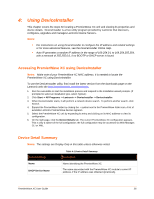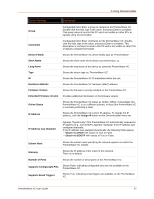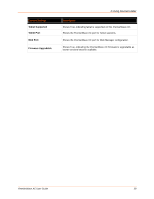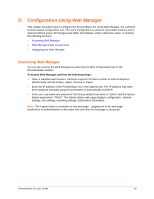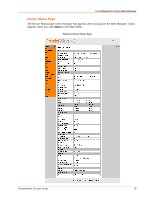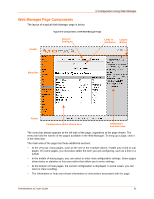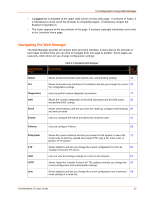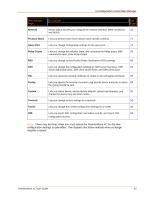Lantronix PremierWave XC PremierWave XC - User Guide - Page 31
Web Manager Components, Items to, Con Configuration and/or Status Area, Information
 |
View all Lantronix PremierWave XC manuals
Add to My Manuals
Save this manual to your list of manuals |
Page 31 highlights
5:Configuration Using Web Manager Web Manager Page Components The layout of a typical Web Manager page is below. Figure 5-2 Components of the Web Manager Page Items to Configure Links to Logout Subpages Button Header Menu Bar Footer Configuration and/or Status Area Information and Help Area The menu bar always appears at the left side of the page, regardless of the page shown. The menu bar lists the names of the pages available in the Web Manager. To bring up a page, click it in the menu bar. The main area of the page has these additional sections: At the very top, many pages, such as the one in the example above, enable you to link to sub pages. On some pages, you must also select the item you are configuring, such as a line or a tunnel. In the middle of many pages, you can select or enter new configuration settings. Some pages show status or statistics in this area rather than allow you to enter settings. At the bottom of most pages, the current configuration is displayed. In some cases, you can reset or clear a setting. The information or help area shows information or instructions associated with the page. PremierWave XC User Guide 31