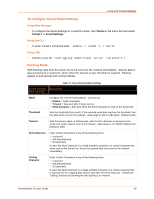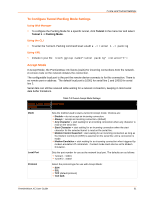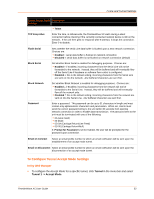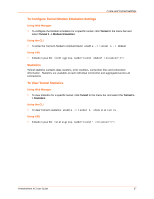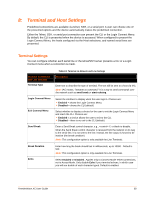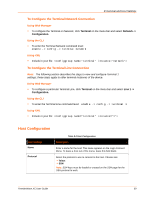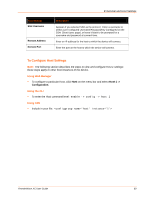Lantronix PremierWave XC PremierWave XC - User Guide - Page 55
Disconnect Mode, To Con Tunnel Disconnect Mode Settings, Using Web Manager, Using the CLI
 |
View all Lantronix PremierWave XC manuals
Add to My Manuals
Save this manual to your list of manuals |
Page 55 highlights
7:Line and Tunnel Settings Disconnect Mode Specifies the optional conditions for disconnecting any Accept Mode or Connect Mode connection that may be established. If any of these conditions are selected but do not occur and the network disconnects to the device, a Connect Mode connection will attempt to reconnect. However, if none of these conditions are selected, a closure from the network is taken as a disconnect. Table 7-7 Tunnel Disconnect Mode Settings Tunnel Disconnect Mode Description Settings Stop Character Enter the Stop Character which, when received on the Serial Line, disconnects the tunnel. The Stop Character may be designated as a single printable character or as a control character. Control characters may be entered in any of the following forms: J or 0xA(hexadercimal) or \10 (decimal). Disable the Stop Character by blanking the field to set it to . Modem Control Set whether Modem Control enables disconnect when the Modem Control pin is not asserted on the Serial Line. Choices are: Enabled Disabled (default) Timeout Enter the number of milliseconds a tunnel may be idle before disconnection. The value of zero disables the idle timeout. Flush Serial Data Set whether to flush the Serial Line when the Tunnel is disconnected. Choices are: Enabled Disabled (default) To Configure Tunnel Disconnect Mode Settings Using Web Manager To configure the Disconnect Mode for a specific tunnel, click Tunnel in the menu bar and select Tunnel 1 -> Disconnect Mode. Using the CLI To enter the Tunnel 1 Disconnect command level: enable -> tunnel 1 -> disconnect Using XML Include in your file: PremierWave XC User Guide 55