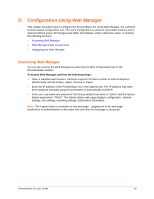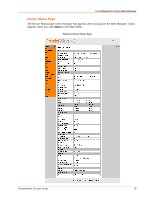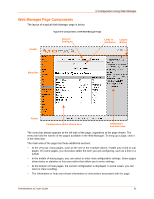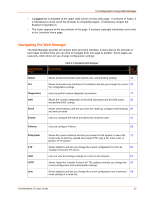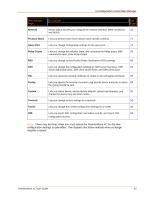Lantronix PremierWave XC PremierWave XC - User Guide - Page 34
: Network Settings, WAN Connection Settings, To Con WAN Connection Settings, Using Web Manager
 |
View all Lantronix PremierWave XC manuals
Add to My Manuals
Save this manual to your list of manuals |
Page 34 highlights
6: Network Settings The PremierWave XC contains two network interfaces. The Ethernet interface is also called Network 1 or eth0, and the Cellular interface is called Network 2 or wwan0. The Network Settings show the status of the Ethernet or Cellular interface/link and let you configure the settings on the device. Interface settings are related to the configuration of the IP and related protocols. Link settings are related to the physical link connection, which carries the respective network traffic. Notes: Some settings require a reboot to take effect. These settings are noted below. The blue text in the XML command strings of this chapter are to be replaced with a userspecified name. WAN Connection Settings Table 6-1 shows the settings for the Wide Area Network (WAN) that can be configured. WAN Connection Settings Network Table 6-1 WAN Connection Settings Description Select Wwan0 or Eth0 to be your default connection. To Configure WAN Connection Settings Using Web Manager To configure WAN Connection settings, click Network in the menu bar and select WAN Connection. Using the CLI To enter the WAN Connection command level: enable -> config → wan connection Using XML Include in your file: DDNS Settings This section describes the configuration settings for DynDNS (DDNS). You would need an account with DynDns.com. This would allow the device to connect to a sub-domain with regularly changing IP address. PremierWave XC User Guide 34