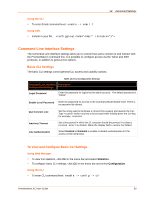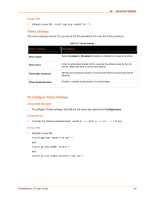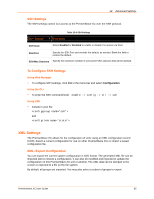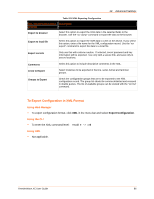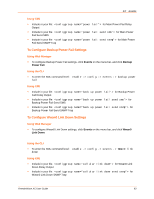Lantronix PremierWave XC PremierWave XC - User Guide - Page 88
To Import Configuration in XML Format, Using Web Manager, Using the CLI, Failover Settings
 |
View all Lantronix PremierWave XC manuals
Add to My Manuals
Save this manual to your list of manuals |
Page 88 highlights
12: Advanced Settings Import Configuration from the Filesystem This import option picks up settings from a file and your import selections of groups, lines, and instances. The list of files can be viewed from the filesystem level of the CLI. Table 12-7 Import Configuration from Filesystem Settings Import Configuration from Filesystem Settings Filename Description Enter the name of the file on the PremierWave XC (local to its filesystem) that contains XCR data. Lines to Import Select filter instances to be imported in the line, serial, tunnel and terminal groups. This affects both Whole Groups to Import and Text List selections. Groups to Import Select the configuration groups to import from the XML configuration record. This option imports all instances of each selected group. Text List Enter the string to import specific instances of a group. The textual format of this string is: :;:;... Each group name is followed by a colon and the instance value and each : value is separated by a semi-colon. If a group has no instance then only the group name should be specified. To Import Configuration in XML Format Using Web Manager To import configuration, click XML in the menu bar and select Import Configuration. Using the CLI To enter the XML command level: enable -> xml Failover Settings Failover is the process of allowing a second Network interface to backup the Primary (WAN Connection) configured interface. It uses a Dead Remote Host reachability (Ping) mechanism to determine when it should switch over to the second interface. Failover automatically uses the Primary Network configured DNS Servers as the Remote Host, if one is not configured. Failover Settings Table 12-8 Failover Settings Description State Select Enabled or Disabled to enable or disable the Failover. PremierWave XC User Guide 88