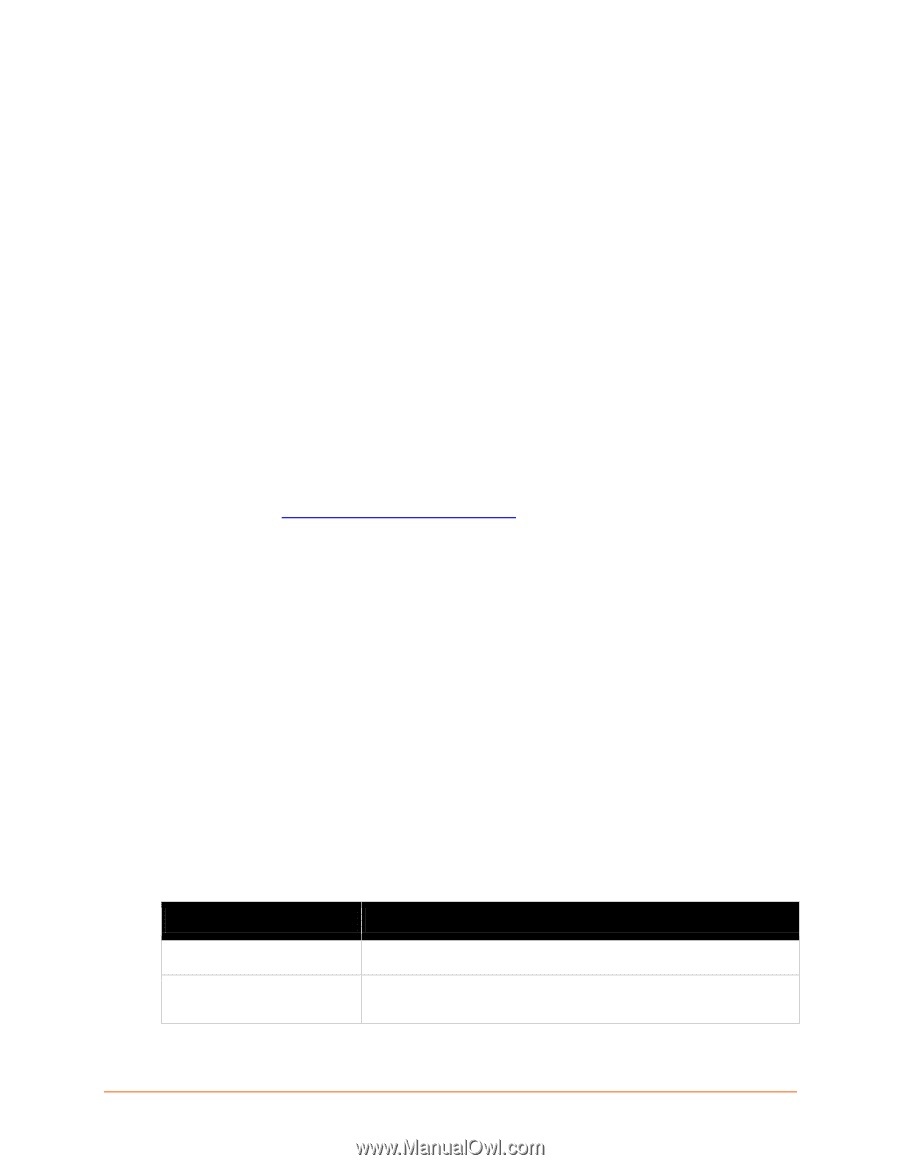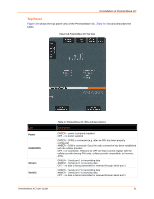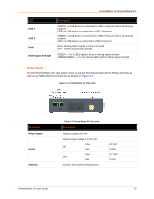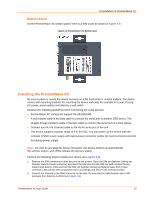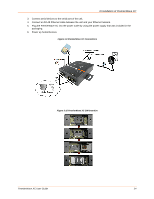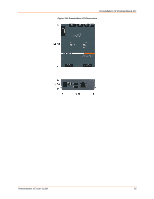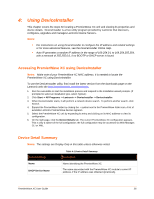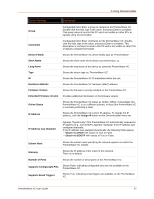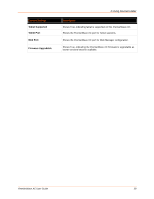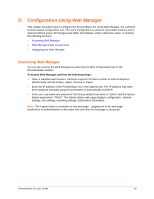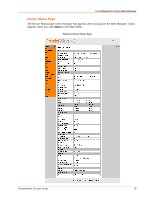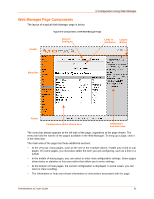Lantronix PremierWave XC PremierWave XC - User Guide - Page 26
: Using DeviceInstaller, Accessing PremierWave XC using DeviceInstaller, Device Detail Summary
 |
View all Lantronix PremierWave XC manuals
Add to My Manuals
Save this manual to your list of manuals |
Page 26 highlights
4: Using DeviceInstaller This chapter covers the steps for locating a PremierWave XC unit and viewing its properties and device details. DeviceInstaller is a free utility program provided by Lantronix that discovers, configures, upgrades and manages Lantronix Device Servers. Notes: For instructions on using DeviceInstaller to configure the IP address and related settings or for more advanced features, see the DeviceInstaller Online Help. Auto IP generates a random IP address in the range of 169.254.0.1 to 169.254.255.254, with a netmask of 255.255.0.0, if no BOOTP or DHCP server is found. Accessing PremierWave XC using DeviceInstaller Notes: Make note of your PremierWave XC MAC address. It is needed to locate the PremierWave XC using DeviceInstaller. To use the DeviceInstaller utility, first install the latest version from the downloads page on the Lantronix web site http://www.lantronix.com/downloads. 1. Run the executable to start the installation process and respond to the installation wizard prompts. (If prompted to select an installation type, select Typical.) 2. Click Start -> All Programs -> Lantronix -> DeviceInstaller -> DeviceInstaller. 3. When DeviceInstaller starts, it will perform a network device search. To perform another search, click Search. 4. Expand the PremierWave folder by clicking the + symbol next to the PremierWave folder icon. A list of available Lantronix PremierWave devices appears. 5. Select the PremierWave XC unit by expanding its entry and clicking on its MAC address to view its configuration. 6. On the right page, click the Device Details tab. The current PremierWave XC configuration appears. This is only a subset of the full configuration; the full configuration may be accessed via Web Manager, CLI or XML. Device Detail Summary Notes: The settings are Display Only in this table unless otherwise noted. Current Settings Name DHCP Device Name Table 4-1 Device Detail Summary Description Name identifying the PremierWave XC. The name associated with the PremierWave XC module's current IP address, if the IP address was obtained dynamically. PremierWave XC User Guide 26