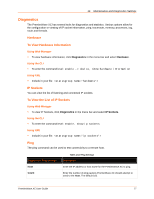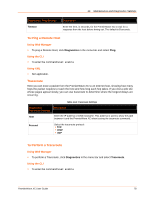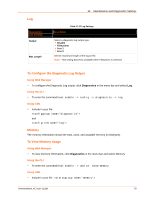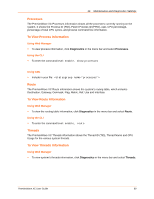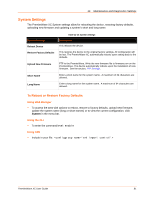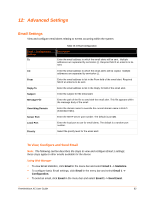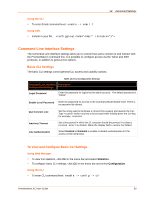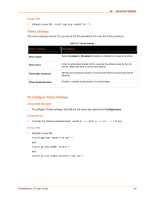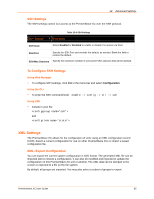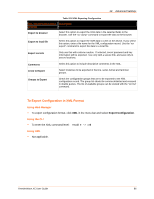Lantronix PremierWave XC PremierWave XC - User Guide - Page 82
: Advanced Settings, Email Settings, To View, Con and Send Email, Using Web Manager
 |
View all Lantronix PremierWave XC manuals
Add to My Manuals
Save this manual to your list of manuals |
Page 82 highlights
12: Advanced Settings Email Settings View and configure email alerts relating to events occurring within the system. Email - Configuration Settings To CC From Reply-To Subject Message File Overriding Domain Server Port Local Port Priority Table 12-1 Email Configuration Description Enter the email address to which the email alerts will be sent. Multiple addresses are separated by semicolon (;). Required field if an email is to be sent. Enter the email address to which the email alerts will be copied. Multiple addresses are separated by semicolon (;). Enter the email address to list in the From field of the email alert. Required field if an email is to be sent. Enter the email address to list in the Reply-To field of the email alert. Enter the subject for the email alert. Enter the path of the file to send with the email alert. This file appears within the message body of the email. Enter the domain name to override the current domain name in EHLO (Extended Hello). Enter the SMTP server port number. The default is port 25. Enter the local port to use for email alerts. The default is a random port number. Select the priority level for the email alert. To View, Configure and Send Email Note: The following section describes the steps to view and configure Email 1 settings; these steps apply to other emails available for the device. Using Web Manager To view Email statistics, click Email in the menu bar and select Email 1 -> Statistics. To configure basic Email settings, click Email in the menu bar and select Email 1 -> Configuration. To send an email, click Email in the menu bar and select Email 1 -> Send Email. PremierWave XC User Guide 82