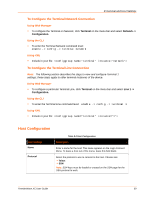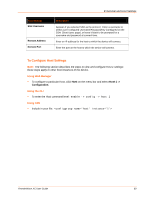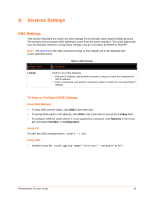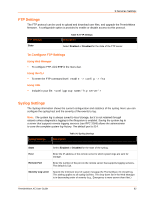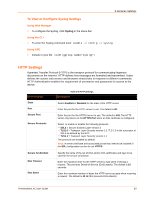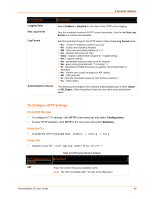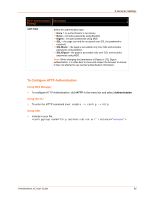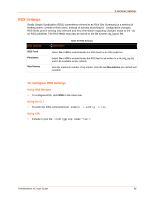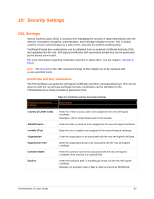Lantronix PremierWave XC PremierWave XC - User Guide - Page 64
To Con HTTP Settings, Using Web Manager, Using the CLI, Using XML, Configuration, Statistics
 |
View all Lantronix PremierWave XC manuals
Add to My Manuals
Save this manual to your list of manuals |
Page 64 highlights
9:Services Settings HTTP Settings Logging State Max Log Entries Log Format Authentication Timeout Description Select Enabled or Disabled for the state of the HTTP server logging. Sets the maximum number of HTTP server log entries. Only the last Max Log Entries are cached and viewable. Set the log format string for the HTTP server. Follow these Log Format rules: %a - remote IP address (could be a proxy) %b - bytes sent excluding headers %B - bytes sent excluding headers (0 h - remote host (same as '%a') %{h}i - header contents from request (h = header string) %m - request method %p - ephemeral local port value used for request %q - query string (prepend with '?' or empty '-') %t - timestamp HH:MM:SS (same as Apache '%(%H:%M:%S)t' or '%(%T)t') %u - remote user (could be bogus for 401 status) %U - URL path info %r - first line of request (same as '%m %U%q ') %s - return status The timeout period applies if the selected authentication type is either Digest or SSL/Digest. After this period of inactivity, the client must authenticate again. To Configure HTTP Settings Using Web Manager To configure HTTP settings, click HTTP in the menu bar and select Configuration. To view HTTP statistics, click HTTP in the menu bar and select Statistics. Using the CLI To enter the HTTP command level: enable -> config -> http Using XML Include in your file: Table 9-5 HTTP Authentication Settings HTTP Authentication Settings URI Description Enter the Uniform Resource Identifier (URI). Note: The URI must begin with '/' to refer to the filesystem. PremierWave XC User Guide 64