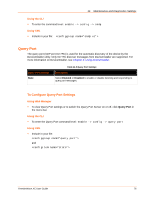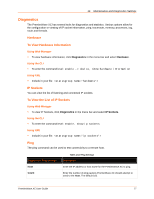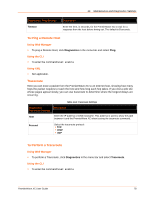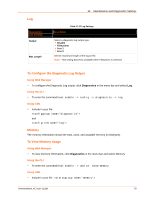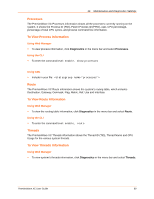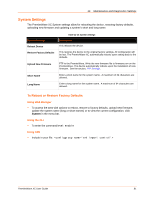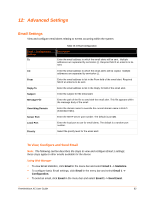Lantronix PremierWave XC PremierWave XC - User Guide - Page 77
Diagnostics, Hardware, To View Hardware Information, Using Web Manager, Using the CLI, Using XML
 |
View all Lantronix PremierWave XC manuals
Add to My Manuals
Save this manual to your list of manuals |
Page 77 highlights
11: Maintenance and Diagnostics Settings Diagnostics The PremierWave XC has several tools for diagnostics and statistics. Various options allow for the configuration or viewing of IP socket information, ping, traceroute, memory, processes, log, route and threads. Hardware To View Hardware Information Using Web Manager To view hardware information, click Diagnostics in the menu bar and select Hardware. Using the CLI To enter the command level: enable -> device, show hardware information Using XML Include in your file: IP Sockets You can view the list of listening and connected IP sockets. To View the List of IP Sockets Using Web Manager To view IP Sockets, click Diagnostics in the menu bar and select IP Sockets. Using the CLI To enter the command level: enable, show ip sockets Using XML Include in your file: Ping The ping command can be used to test connectivity to a remote host. Diagnostics: Ping Settings Host Count Table 11-10 Ping Settings Description Enter the IP address or host name for the PremierWave XC to ping. Enter the number of ping packets PremierWave XC should attempt to send to the Host. The default is 5. PremierWave XC User Guide 77