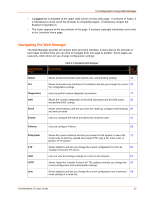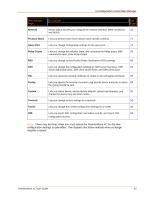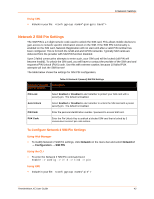Lantronix PremierWave XC PremierWave XC - User Guide - Page 37
To Con Network 1 Interface Settings, Using Web Manager, Using the CLI, Using XML
 |
View all Lantronix PremierWave XC manuals
Add to My Manuals
Save this manual to your list of manuals |
Page 37 highlights
6:Network Settings To Configure Network 1 Interface Settings Using Web Manager To modify Ethernet (eth0) settings, click Network on the menu and select Network 1 -> Interface -> Configuration. Using the CLI To enter the eth0 command level: enable -> config -> if 1 Using XML Include in your file: To View Network 1 Interface Status Using Web Manager On the Network Interface Status page, you can view both the current operational settings as well as the settings that would take effect upon a device reboot. To view the Ethernet (eth0) Status page, click Network on the menu and select Network 1 -> Interface -> Status. Network 1 Link Settings Physical link parameters can be configured for an Ethernet (eth0) Network Interface (see table below). Network 1 Ethernet (eth0) Link Settings Table 6-4 Network 1 (eth0) Link Settings Description Speed Select the Ethernet link speed. (Default is Auto) Auto = Auto-negotiation of Link Speed 10 Mbps = Force 10 Mbps 100 Mbps = Force 100 Mbps Duplex Select t he Ethernet link duplex mode. (Default is Auto) Auto = Auto-negotiation of Link Duplex Half = Force Half Duplex Full = Force Full Duplex Notes: When speed is Auto, duplex must be Auto or Half. When speed is not Auto, duplex must be Half or Full. Fixed speed Full duplex will produce errors connected to Auto, due to duplex mismatch. PremierWave XC User Guide 37