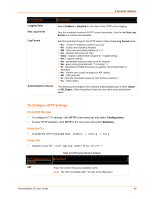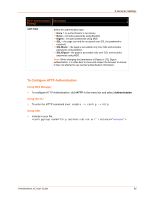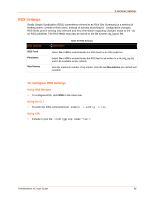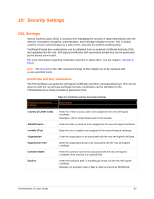Lantronix PremierWave XC PremierWave XC - User Guide - Page 69
Certificate Upload Settings, To Con an Existing SSL Credential, Using Web Manager, Using
 |
View all Lantronix PremierWave XC manuals
Add to My Manuals
Save this manual to your list of manuals |
Page 69 highlights
10: Security Settings Certificate Upload Settings SSL certificates identify the PremierWave XC to peers, and can be used with some methods of wireless authentication. Certificate and key pairs can be uploaded to the PremierWave through either the CLI or XML import mechanisms. Certificates can be identified on the PremierWave by a name provided at upload time. Table 10-2 Upload Certificate Settings Upload Certificate Description Settings New Certificate SSL certificate to be uploaded. RSA or DSA certificates are allowed. The format of the certificate must be PEM. It must start with "-----BEGIN CERTIFICATE-----" and end with "-----END CERTIFICATE-----". Some Certificate Authorities add comments before and/or after these lines. Those need to be deleted before upload. New Private Key The key needs to belong to the certificate entered above. The format of the file must be PEM. It must start with "-----BEGIN RSA PRIVATE KEY-----" and end with "-----END RSA PRIVATE KEY-----". Read DSA instead of RSA in case of a DSA key. Some Certificate Authorities add comments before and/or after these lines. Those need to be deleted before upload. To Configure an Existing SSL Credential Using Web Manager To configure an existing SSL Credential, click SSL in the menu bar and select Credentials. Using the CLI To enter the SSL command level: enable -> ssl To enter the Credential command level: enable -> ssl -> credentials Using XML Include in your file: and and or PremierWave XC User Guide 69