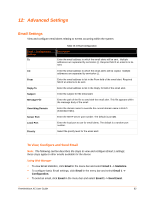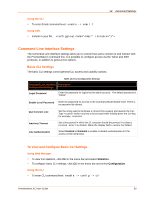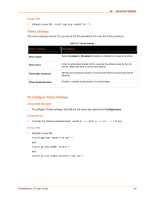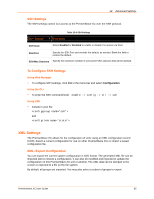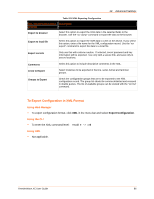Lantronix PremierWave XC PremierWave XC - User Guide - Page 87
XML: Export Status, Using Web Manager, Using the CLI
 |
View all Lantronix PremierWave XC manuals
Add to My Manuals
Save this manual to your list of manuals |
Page 87 highlights
12: Advanced Settings XML: Export Status You can export the current status in XML format. By default, all groups are exported. You may also select a subset of groups to export. Table 12-6 Exporting Status XML Export Status Settings Description Export to browser Export to local file Lines to Export Groups to Export Select this option to export the XCR data in the selected fields to the browser. Use the "xcr dump" command to export the data to the browser. Select this option to export the XCR data to a file on the device. If you select this option, enter a file name for the XML configuration record. Use the "xcr export" command to export the data to a local file. Select instances to be exported in the line, serial, tunnel and terminal groups. Check the configuration groups that are to be exported to the XML configuration record. The group list should be comma delimited and encased in double quotes. The list of available groups can be viewed with the "xcr list" command. To Export Status in XML Format Using Web Manager To export configuration format, click XML in the menu bar and select Export Status. Using the CLI To enter the XML command level: enable -> xml XML: Import Configuration Here you can import a system configuration from an XML file. The XML data can be imported from a file on the file system or pasted into a CLI session. The groups to import can be specified at the command line, the default is all groups. Import Configuration from External File This import option requires entering the path and file name of the external XCR file you want to import. PremierWave XC User Guide 87