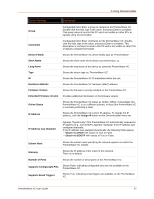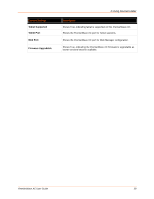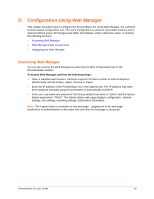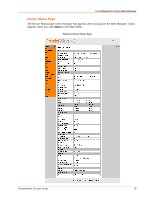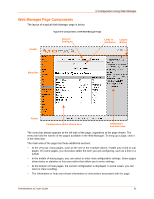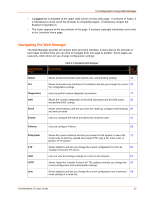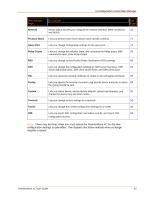Lantronix PremierWave XC PremierWave XC - User Guide - Page 32
Navigating the Web Manager, Logout
 |
View all Lantronix PremierWave XC manuals
Add to My Manuals
Save this manual to your list of manuals |
Page 32 highlights
5:Configuration Using Web Manager A Logout link is available at the upper right corner of every web page. In Chrome or Safari, it is necessary to close out of the browser to completely logout. If necessary, reopen the browser to log back in. The footer appears at the very bottom of the page. It contains copyright information and a link to the Lantronix home page. Navigating the Web Manager The Web Manager provides an intuitive point-and-click interface. A menu bar on the left side of each page provides links you can click to navigate from one page to another. Some pages are read-only, while others let you change configuration settings. Web Manager Page Status CLI Diagnostics DNS Email Events Table 5-1 Navigating Web Manager Description See Page Shows product information and network, line, and tunneling settings. 30 Shows Command Line Interface (CLI) statistics and lets you change the current 83 CLI configuration settings. Lets you perform various diagnostic procedures. 77 Shows the current configuration of the DNS subsystem and the DNS cache, 61 and perform DNS Lookup. Shows email statistics and lets you clear the email log, configure email settings, 82 and send an email. Lets you configure the events and alerts that would be used. 91 Failover Lets you configure Failover. 88 Filesystem FTP Host HTTP Line Shows file system statistics and lets you browse the file system to view a file, 71 create a file or directory, upload files using HTTP, copy a file, move a file, or perform TFTP actions. Shows statistics and lets you change the current configuration for the File 62 Transfer Protocol (FTP) server. Lets you view and change settings for a host on the network. 59 Shows HyperText Transfer Protocol (HTTP) statistics and lets you change the 63 current configuration and authentication settings. Shows statistics and lets you change the current configuration and Command 46 mode settings of a serial line. PremierWave XC User Guide 32