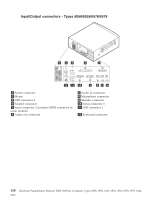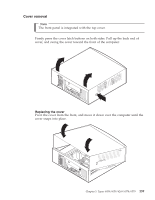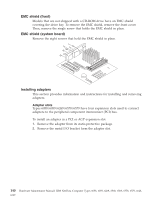Lenovo NetVista Hardware Maintenance Manual for NetVista 6018, 6058, 6059, 626 - Page 149
Wake on LAN, System board memory, Supported memory configuration, Advanced Power Management.
 |
View all Lenovo NetVista manuals
Add to My Manuals
Save this manual to your list of manuals |
Page 149 highlights
Wake on LAN This setting is used to enable or disable the IBM-developed Wake on LAN feature. This feature makes it possible for the computer to be turned on remotely by a network server. Remote network management software must be used in conjunction with this feature. To access the Wake on LAN setting, use the following procedure. 1. Start the Configuration/Setup Utility program. See "Setup Utility program" on page 122. 2. Select Advanced Power Management. 3. Select Automatic Power On from the program menu. 4. Select Wake on LAN from the Automatic Power On menu. 5. To enable Wake on LAN, select Enabled. To disable Wake on LAN, select Disabled. 6. Press Esc until you return to the Configuration/Setup Utility program menu. 7. Before you exit from the program, select Save Settings from the Configuration/Setup Utility program menu. 8. To exit from the Configuration/Setup Utility program, press Esc and follow the instructions on the screen. System board memory The following matrix cross-references the name of the computer (printed on the logo) and the size, speed, and type of memory modules supported in the computer. Computers Types62696058/6059/6578/6579 Size 64 MB128 MB256 MB Memory Module Speed 133 MHz Type SDRAMNonParityIndustry Standard Supported memory configuration DIMM sizes of 64 MB, 128 MB and 256 MB are acceptable. Start filling DIMM socket 0, then 1. Use 3.3 V unbuffered 133 MHz SDRAM non-parity DIMMs only. Chapter 3. Types 6058/6059/6269/6578/6579 135