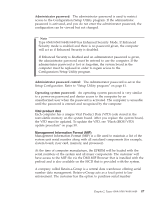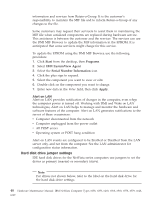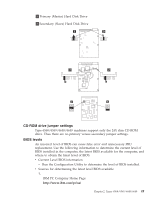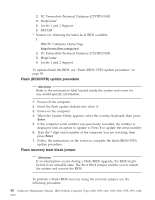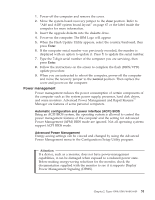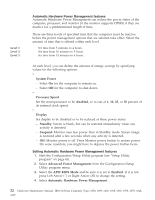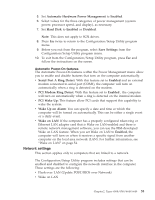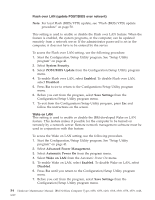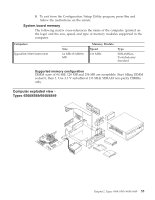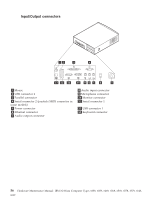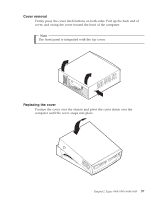Lenovo NetVista Hardware Maintenance Manual for NetVista 6018, 6058, 6059, 626 - Page 66
Automatic Hardware Power Management features, System Power, Processor Speed, disabled, Display
 |
View all Lenovo NetVista manuals
Add to My Manuals
Save this manual to your list of manuals |
Page 66 highlights
Level 1 Level 2 Level 3 Automatic Hardware Power Management features Automatic Hardware Power Management can reduce the power states of the computer, processor, and monitor (if the monitor supports DPMS) if they are inactive for a predetermined length of time. There are three levels of specified time that the computer must be inactive before the power management options that are selected take effect. Select the amount of time that is offered within each level. Set time from 5 minutes to 4 hours. Set time from 10 minutes to 5 hours. Set time from 15 minutes to 6 hours. At each level, you can define the amount of energy savings by specifying values for the following options. v System Power - Select On for the computer to remain on. - Select Off for the computer to shut down. v Processor Speed Set the microprocessor to be disabled, or to run at 1, 10, 25, or 50 percent of its internal clock speed. v Display Set display to be disabled or to be reduced at these power states: - Standby: Screen is blank, but can be restored immediately when any activity is detected. - Suspend: Monitor uses less power than in Standby mode. Screen image is restored after a few seconds when any activity is detected. - Off: Monitor power is off. Press Monitor power button to restore power. On some monitors, you might have to depress the power button twice. Setting Automatic Hardware Power Management features 1. Start the Configuration/Setup Utility program (see "Setup Utility program" on page 41). 2. Select Advanced Power Management from the Configuration/Setup Utility program menu. 3. Select the APM BIOS Mode and be sure it is set to Enabled. If it is not, press Left Arrow (}) or Right Arrow (Æ) to change the setting. 4. Select Automatic Hardware Power Management. 52 Hardware Maintenance Manual: IBM NetVista Computer Types 6058, 6059, 6269, 6568, 6569, 6578, 6579, 6648, 6649