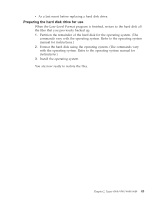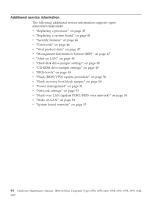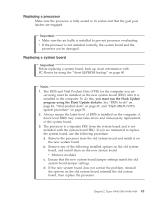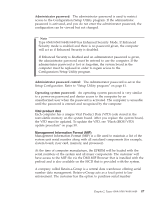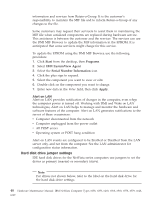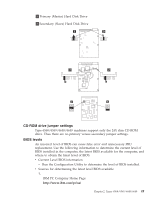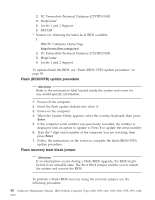Lenovo NetVista Hardware Maintenance Manual for NetVista 6018, 6058, 6059, 626 - Page 59
Replacing a processor, Replacing a system board, Important, Notes, you must run the Flash Update
 |
View all Lenovo NetVista manuals
Add to My Manuals
Save this manual to your list of manuals |
Page 59 highlights
Replacing a processor Make sure the processor is fully seated in its socket and that the goal post latches are engaged. Important v Make sure the air baffle is installed to prevent processor overheating. v If the processor is not installed correctly, the system board and the processor can be damaged. Replacing a system board Important Before replacing a system board, back up Asset information with PC-Doctor by using the "Asset EEPROM backup" on page 40. Notes 1. The BIOS and Vital Product Data (VPD) for the computer you are servicing must be installed on the new system board (FRU) after it is installed in the computer. To do this, you must run the Flash Update program using the Flash Update diskette. See "BIOS levels" on page 49, "Vital product data" on page 47, and "Flash (BIOS/VPD) update procedure" on page 50. 2. Always ensure the latest level of BIOS is installed on the computer. A down level BIOS may cause false errors and unnecessary replacement of the system board. 3. The processor is a separate FRU from the system board and is not included with the system board FRU. If you are instructed to replace the system board, use the following procedure. a. Remove the processor from the old system board and install it on the new system board. b. Remove any of the following installed options on the old system board, and install them on the new system board. v Memory modules c. Ensure that the new system board jumper settings match the old system board jumper settings. d. If the new system board does not correct the problem, reinstall the options on the old system board, reinstall the old system board, then replace the processor. Chapter 2. Types 6568/6569/6648/6649 45