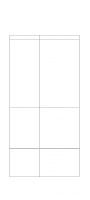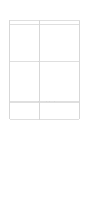Lenovo NetVista Hardware Maintenance Manual (HMM) for NetVista 2284 systems - Page 113
Power-On Self Test, after exiting Configuration/Setup Utility.
 |
View all Lenovo NetVista manuals
Add to My Manuals
Save this manual to your list of manuals |
Page 113 highlights
Power-On Self Test Each time you power-on the system, the power-on self test (POST) is initiated. Several items are tested during POST, but is for the most part transparent to the user. POST checks the following: • System Board • Memory • SVGA Controller • Hard Disk Drive(s) • Floppy Diskette Drive(s) • Keyboard • Mouse • Parallel Port(s) • Serial Port(s) • CD/DVD-ROM Drive(s) • Sound Controller* To start POST, turn on the monitor and then the system unit. The following will happen: 1. The IBM Personal Computer logo will appear on the screen. 2. At this time one of two hot-keys may be used. The F1 key will cause the system Configuration/Setup Utility menu to appear. The F9 key will switch the graphical IBM logo screen to the traditional textbased system startup screen, which displays BIOS version and system memory tested. For Personal Computer Type 2284, the F9 key will only work after exiting Configuration/Setup Utility. 3. If an error is detected during POST, the IBM logo screen will automatically switch to the text-based screen and display the error message or code with a beep. Depending on the criticality of the POST error, the system may halt and/or display the message "Press to enter to the Setup or to continue..." If this message appears, pressing the Enter key will allow the system to attempt to proceed despite the reported error; pressing F1 will cause the system Configuration/Setup Utility menu to appear. Diagnostic Aids 79