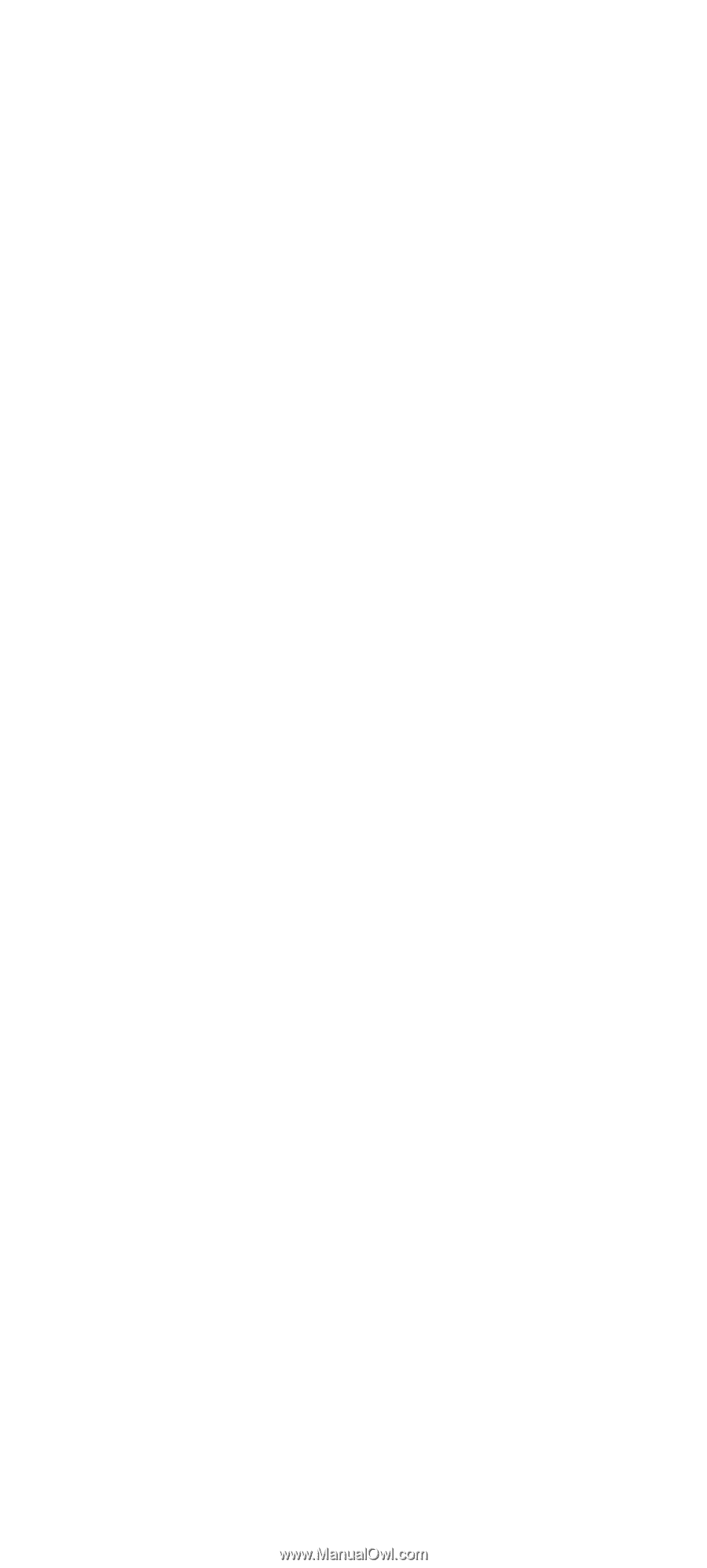Lenovo NetVista Hardware Maintenance Manual (HMM) for NetVista 2284 systems - Page 55
Keyboardless Operation, Power On Self Test, Date and Time, Power-On password
 |
View all Lenovo NetVista manuals
Add to My Manuals
Save this manual to your list of manuals |
Page 55 highlights
Keyboardless Operation When enabled, the BIOS issues the seek command to the keyboard to move faster duringPOST. The default is enabled. Power On Self Test When set to Enabled, which is the default, this parameter allows the system to boot faster by skipping some power-on self-test (POST) routines. Date and Time From the Configuration/Setup Utility main menu, select the Date and Time option to view or change the system clock from the Date and Time menu. If you want to change the system date, enter the date in the format shown on the screen. If you change the time, enter the time in 24-hour format (hours, minutes, seconds). For example: - 12 midnight is 00:00:00 - 12 noon is 12:00:00 - 1 p.m. is 13:00:00 When setting date and time, press the up- or downarrow key to highlight a field. The date and time are saved as you type it. Power-On password Select this parameter and press the down arrow key to display the Power-on Password window. In this window, you can set up a password to restrict the use of your computer. You can also change or remove the password. If you set up a power-on password, you must type this password each time you turn on your computer. If you do not key in the correct password, you cannot use your computer.You must also type this password if you want to enter Setup. Setting a Power-On Password 1. Press F1 to enter Configuration/Setup Utility. 2. From the Configuration/Setup Utility main menu, select System Security and then [Power-On Password]. 3. Highlight the [Power-On Password] parameter and press the Enter key to display the Power-On General Information 21