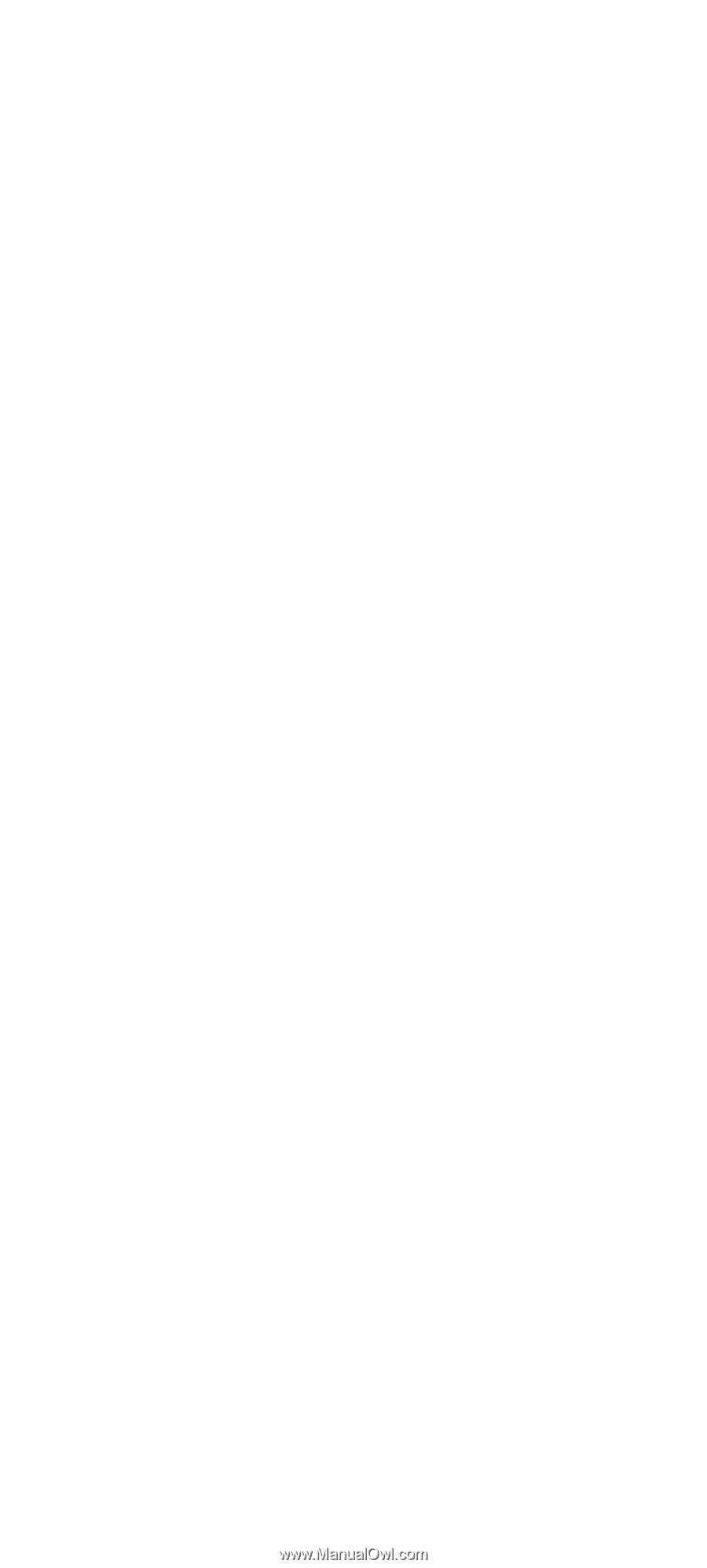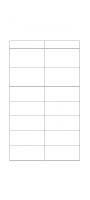Lenovo NetVista Hardware Maintenance Manual (HMM) for NetVista 2284 systems - Page 69
IBM Personal Computer factory-installed devices, YES, READ AHEAD. NO, GO TO STEP 004.
 |
View all Lenovo NetVista manuals
Add to My Manuals
Save this manual to your list of manuals |
Page 69 highlights
including speakers and microphone from the system unit, except for the keyboard, mouse, and monitor. • Power off the system unit (unplug the power cord) before moving it or when replacing FRUs. • Remove all adapter cards, except for the factoryinstalled modem adapter card and any other IB Personal Computer factory-installed adapter cards. • Disconnect all drives except: - 3.5-in. diskette drive - Hard disk drive - IBM Personal Computer factory-installed devices (such as a CD-ROM drive) • Ensure that all power cords and cables are connected properly. • Ensure that the monitor brightness and contrast controls are not turned down. • Power on the system unit. NOTE: Some monitors have a detachable system I/O signal cable between the monitor and the system unit. In this case, check this signal cable before replacing the unit. See "Monitor Port Signals" on page 127 for pin identification. • Ensure correct monitor refresh rate. • Note any symptoms, messages, error codes, or beeps. • Make sure that there are no diskette or CD in the drives. 002 - DOES AN IBM LOGO SCREEN APPEAR? (YES, READ AHEAD. NO, GO TO STEP 004.) • Insert diagnostics diskette in the diskette drive. 003 - DOES SYSTEM LOAD THE DIAGNOSTICS PROGRAM FROM THE DISKETTE DRIVE? (YES, READ AHEAD. NO, GO TO STEP 004.) • Follow the instructions on the screen and select Utility from the diagnostics program menu. • Select Tech Support Form from the menu, press F5 to execute, then generate a system configuration report. Check Procedures 35