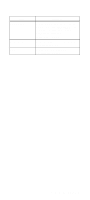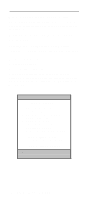Lenovo NetVista Hardware Maintenance Manual (HMM) for NetVista 2284 systems - Page 47
BIOS-contained Model Number and Serial Number, A:>DMICFG.exe, A:>DMICFG.EXE/ type 01 05, String]
 |
View all Lenovo NetVista manuals
Add to My Manuals
Save this manual to your list of manuals |
Page 47 highlights
BIOS-contained Model Number and Serial Number The model number and serial number information is stored in BIOS ROM and displayed in the "Product Data" of Configuration/Setup Utility main menu. If a service repair is completed by replacing a new system board or a new BIOS ROM, then you are required to input the original system's model number and serial number into the new BIOS ROM. Follow these steps to input the model number and serial number to BIOS: 1. Prepare a diskette with DMICFG.EXE file. 2. At the DOS prompt, type A:>DMICFG.exe. 3. When update system product name, at the DOS prompt type A:>DMICFG.EXE/ type 01 05 [String]. For example: [String] : Type 2284 type A:>DMICFG.EXE/ type 01 05 "Type 2174". NOTE: You can type a maximum of 32 characters. If you have a string with spaces, type " " to quote the string. 4. When update system serial number, at the DOS prompt type A:>DMICFG.EXE/ type 01 07 [String]. NOTE: Enter the serial number and press Enter to continue. You can type a maximum of 32 characters (without spaces). 5. Enter BIOS setting to display and verify your input product number and serial number information. General Information 13