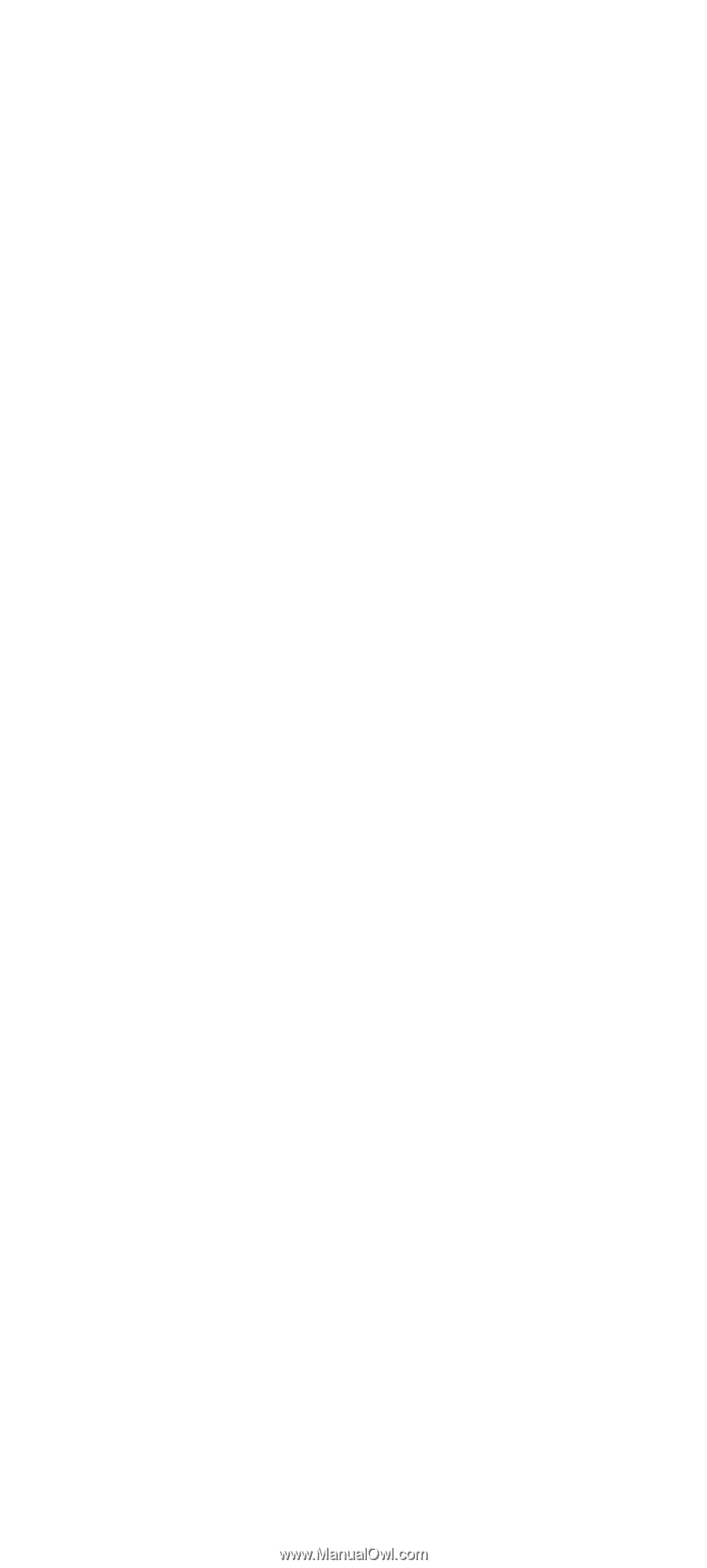Lenovo NetVista Hardware Maintenance Manual (HMM) for NetVista 2284 systems - Page 95
out jack. See System Board Jumpers and, SCREEN SHOWN IN BLACK AND NOT GRAY?
 |
View all Lenovo NetVista manuals
Add to My Manuals
Save this manual to your list of manuals |
Page 95 highlights
004 • Perform the following under Windows 98. NOTE: If an operating system other than Microsoft Windows 98 is installed, the program screens and icons may differ from these instructions. 1. Start Microsoft Windows 98. 2. Select the Start icon. 3. Select Settings, then select Control Panel. 4. Select the Sound icon. 5. In the Sound window, select chimes from the Names field. (To test other adapter card software, select an action from a menu in that software.) 005 - IS THE PREVIEW BUTTON, OR ACTION IN OTHER SOFTWARE, SELECTABLE ON THE SCREEN (SHOWN IN BLACK AND NOT GRAY)? (YES, GO TO STEP 006. NO, READ AHEAD.) • Ensure that Windows 98 is properly installed. • Go to step 001. 006 • Select the Preview button from the Sound window. 007 - DO YOU HEAR ANY SOUND FROM THE SPEAKER? (YES, READ AHEAD. NO, GO TO STEP 008.) • The audio feature is functioning normally. Click Cancel to close the dialog box. Exit Microsoft Windows 98. • If the symptom remains or has changed, go to "Index of Symptoms, Messages, Error Codes, or Beeps" on page 38. • End. 008 • Make sure that the volume control is not turned low. • Make sure that the speaker and its adapter are not damaged. • Make sure that the speaker is plugged in speak- out jack. See "System Board Jumpers and Connectors" on page 109. Check Procedures 61