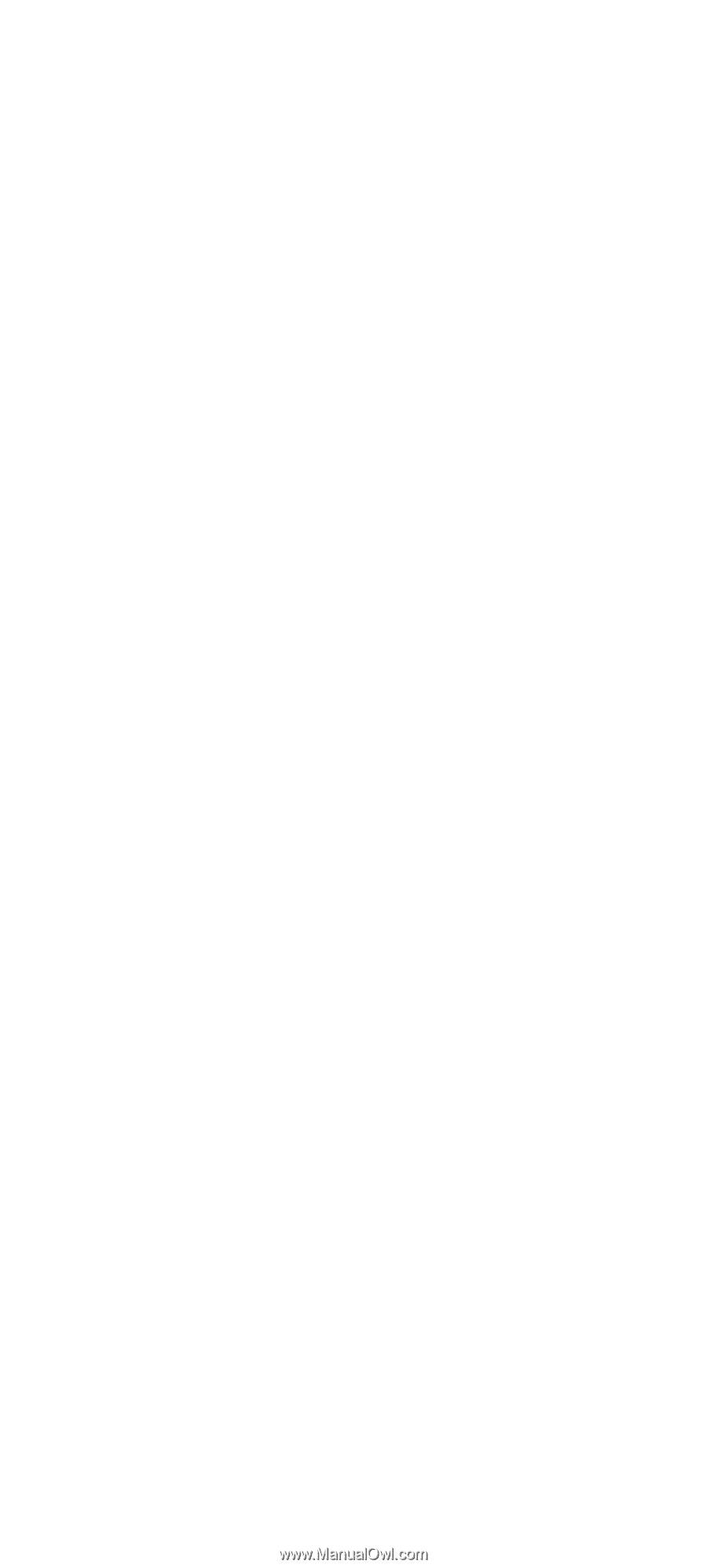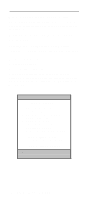Lenovo NetVista Hardware Maintenance Manual (HMM) for NetVista 2284 systems - Page 51
Viewing System Information, and, Product Data, Devices and I/O ports, Exiting Without Saving
 |
View all Lenovo NetVista manuals
Add to My Manuals
Save this manual to your list of manuals |
Page 51 highlights
Exiting Without Saving Press Esc to return to the Main Menu when you have finished viewing settings and making changes. Fro this location, you can exit Setup but without saving your changes. Viewing System Information, and Product Data To view general hardware information about your computer, select the System Summary option fro the Configuration/Setup Utility main menu. The items displayed in the System Summary menu are not configurable. Setup automatically updates this menu when you do either of the following: • Add or change hardware on your computer • Make changes to other menus in Setup and save those changes To view the computer information such as the machine type/model, flash EEPROM revision level, system serial number, BIOS version, BIOS date, and BIOS mode, select the Product Data option from the Configuration/Setup Utility main menu. Like in the System Summary menu, the items displayed are not configurable. Devices and I/O ports If you install USB devices, video, IDE drives, audio, or network drive, BIOS auto-detects the presence of these devices. Enter Configuration/Setup Utility to identify or verify the type of drive installed in the computer. Diskette Drive A This option displays the size and storage capacity of the currently installed diskette drive. The default is 1.44 MB, 3.5 in.. Diskette Drive B This option displays the size and storage capacity of the currently installed diskette drive. Empty drive bays are indicated with a "None" default setting. General Information 17