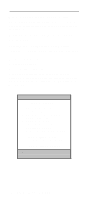Lenovo NetVista Hardware Maintenance Manual (HMM) for NetVista 2284 systems - Page 50
Save & Exit Settings, Loading Default Settings, Configuration/Setup Utility menu.
 |
View all Lenovo NetVista manuals
Add to My Manuals
Save this manual to your list of manuals |
Page 50 highlights
Save & Exit Settings After changing any parameter in the Setup Configuration setting, return to Configuration/Setup Utility main menu and select Save & Exit Setup to save all the settings you have changed. Then, exit the Configuration/Setup Utility menu. Loading Default Settings The computer is already configured for use. The original configuration settings, also called factory or default settings, are stored in the CMOS. Setup includes an option Load Default Settings that lets you reload the original configuration at any time. To load the default settings, follow these steps: 1. Use down-arrow key to select load default settings. A dialog box appears confirming if you want to load the default settings. 2. Use the left-arrow key to select Yes, then press Enter. 3. Press Esc to exit Setup. A dialog box appears confirming if you want to save the settings (in this case, the default settings that you reloaded). 4. Use the left-arrow key to select Yes, then press Enter to save the changes in Configuration/Setup Utility. You must load the Setup default settings in the following instances: • When you replace the system battery. • When you customize the system configuration settings and some resource assignments conflict causing the computer to stop responding. 16 IBM Desktop System HMM