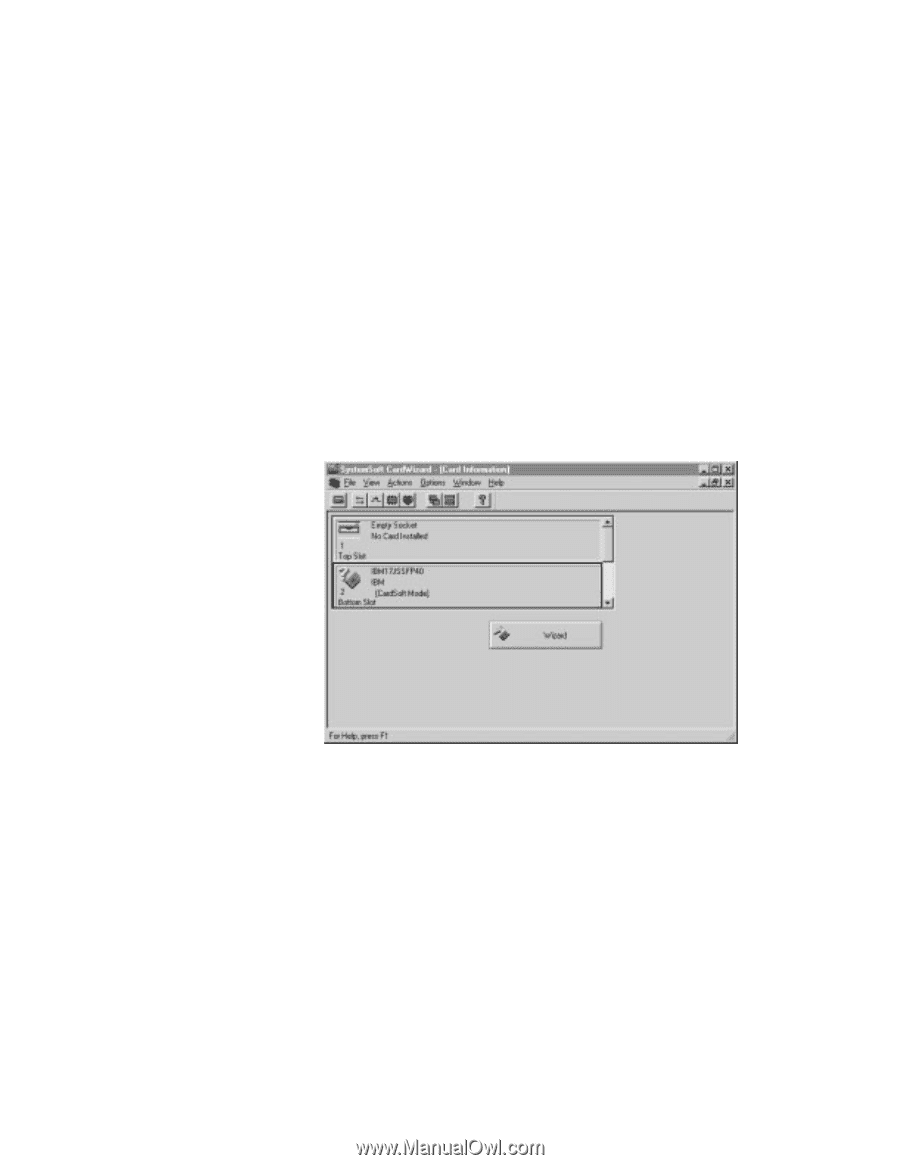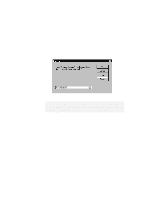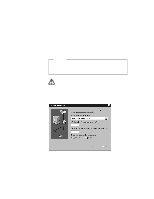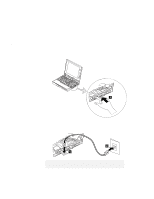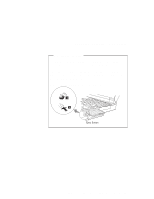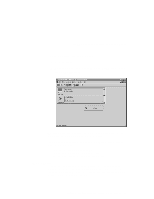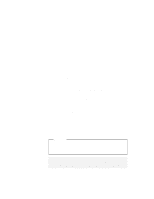Lenovo ThinkPad 560E User's Guide for TP 560X - Page 105
Wizard Button, Start, Programs, CardWorks, CardWizard
 |
View all Lenovo ThinkPad 560E manuals
Add to My Manuals
Save this manual to your list of manuals |
Page 105 highlights
Using Advanced Features of Your ThinkPad To start the CardWizard, do as follows: 1 Click on Start. 2 Move the cursor over Programs and CardWorks. Then click on CardWizard. The CardWizard information panel appears. The information panel displays up-to-date information about the PC Cards and PC Card slots using in your computer. It also displays up to three lines of card information, which it reads directly from the card: The first line shows the card name The second line shows the manufacturer The third line shows the card's function or type Wizard Button If there are any problems, click on Wizard. Wizard solves such problems as incorrect or missing PC Card device drivers, system resource conflicts (IRQ, memory, or I/O ports), and unconfigured PC Cards, as well as memory conflicts. Chapter 4. Using the Advanced Features of Your ThinkPad 91