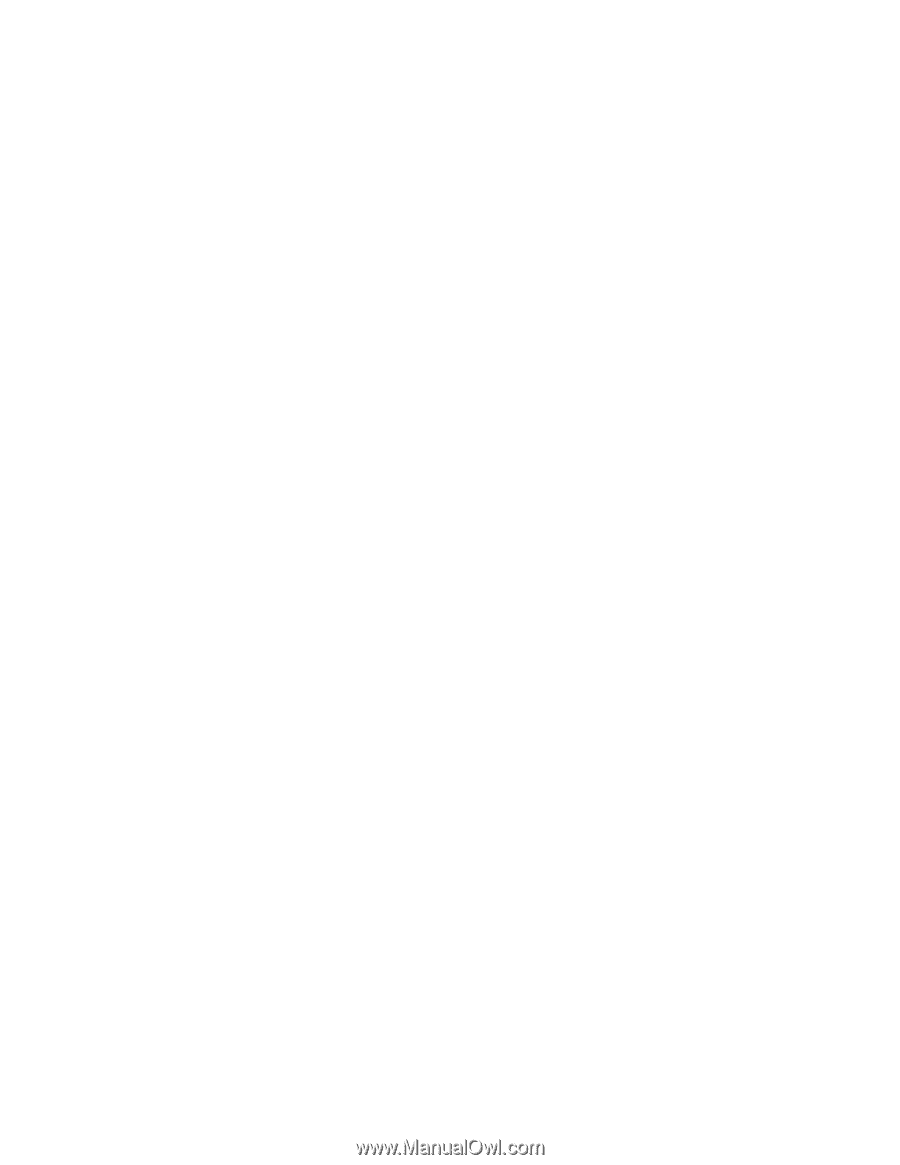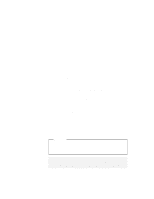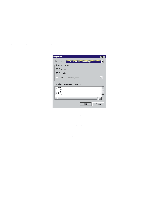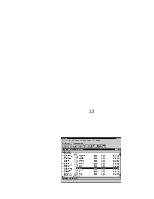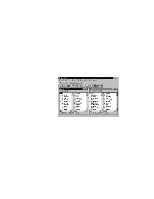Lenovo ThinkPad 560E User's Guide for TP 560X - Page 111
Slot Management, The default slot setting is that
 |
View all Lenovo ThinkPad 560E manuals
Add to My Manuals
Save this manual to your list of manuals |
Page 111 highlights
Using Advanced Features of Your ThinkPad Slot Management Slot management enables you to choose the first slot number (either 1 or 2) to represent the top or bottom slot as the first slot, and to assign names to each available slot supported by your computer. Select slot management from the options menu. The Slot Management window appears. First slot number: This box enables you to decide whether CardWizard should refer to your first slot as slot 1 or slot 2. Your selection becomes effective immediately. The default setting of the first slot number is slot 1. Slot representation: CardWizard displays your computer's PC Card slots one on top of the other. This box enables you to decide whether the top displayed slot or the bottom displayed slot is your first slot. Your selection becomes effective immediately. The default slot setting is that the top slot is the first slot. Slot name: You can enter a slot name for each slot on your computer. Help By pressing F1 or selecting the HELP button, You can get help for most of the windows. A glossary of terms and an index of Help items are also available. Chapter 4. Using the Advanced Features of Your ThinkPad 97