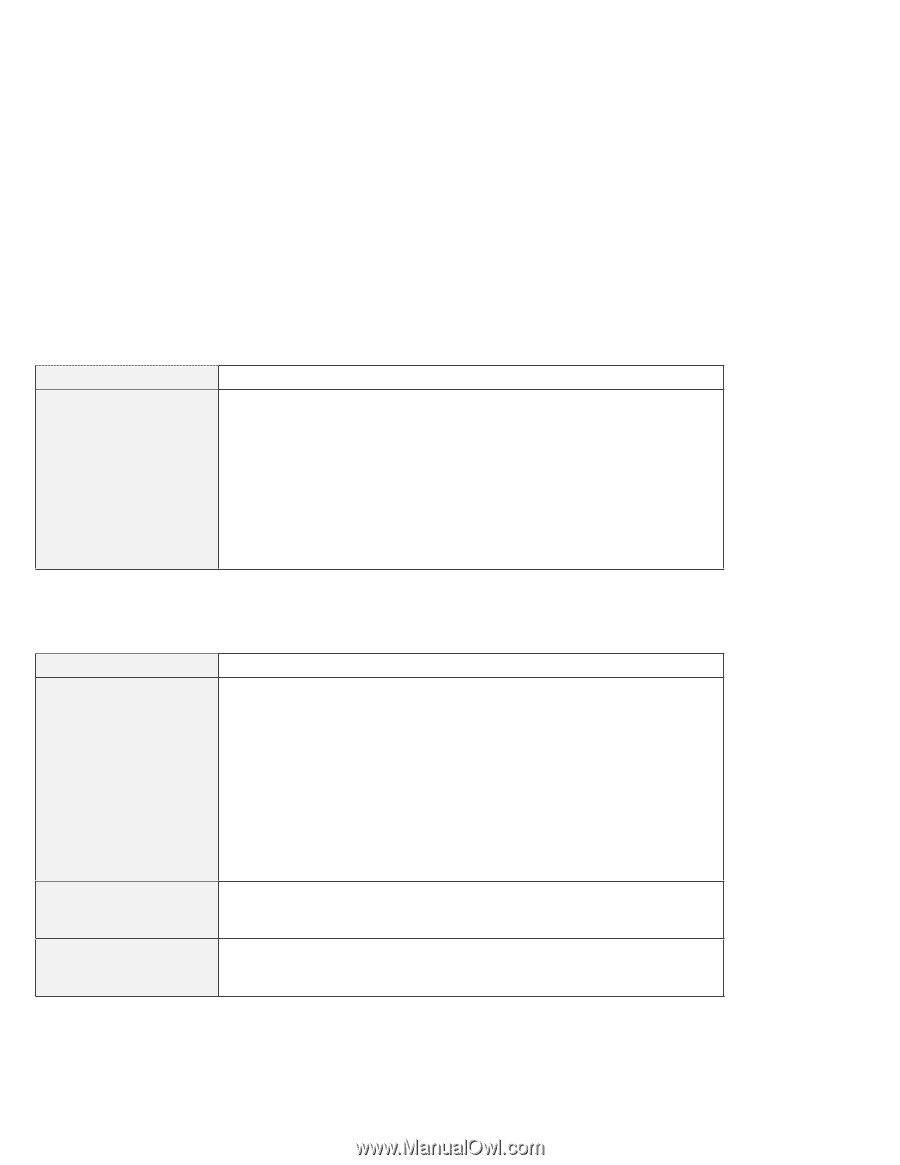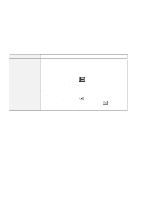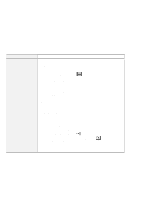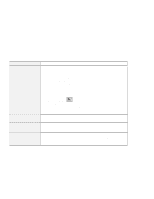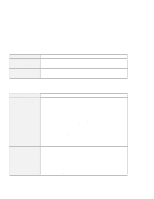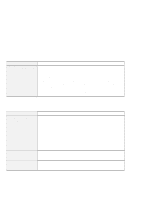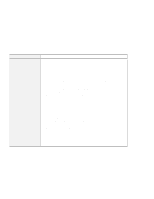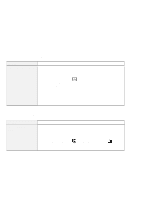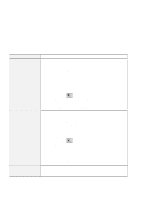Lenovo ThinkPad 560E User's Guide for TP 560X - Page 134
A Universal Serial Bus (USB) Problem, PC Card Problems, Problem, Cause and Action, Computer
 |
View all Lenovo ThinkPad 560E manuals
Add to My Manuals
Save this manual to your list of manuals |
Page 134 highlights
Solving Computer Problems A Universal Serial Bus (USB) Problem Problem A device connected to the USB port does not work. Cause and Action 1. Make sure that the USB device is connected correctly. 2. Open the "Device Manager" window, and make sure that the USB device setup is correct, and that computer resource assignment and device driver installation are correct. Note: To open the "Device Manager" window, double-click on My Computer, Control Panel, and System. Then click on the Device Manager tab in the "System Properties" window. Refer to "Testing Your Computer" on page 126 and run the diagnostic test for the USB port. PC Card Problems Problem The PC Card shows "Ready," but it does not work correctly. A system resource conflict occurred when a PC Card was used. The screen looks busy or the overlay position is shifted. Action Make sure that: The system resources reserved for the PC Card do not conflict with other system devices. Refer to "Resolving System Resource Conflicts" in the online book. The resources reserved for the PC Card match the settings in the application program. If you are using a modem card, check the COM number, I/O port address, and IRQ level. If you are using a network card, check the I/O port address, IRQ level, and memory window address. To check the resources assigned to the PC Card, click on Status in the Easy-Setup program. See "Resolving System Resource Conflicts" in the online book. 1. Run VPMADJ.EXE in the Windows directory. 2. Adjust the x and y positions. 120 IBM ThinkPad 560X User's Guide