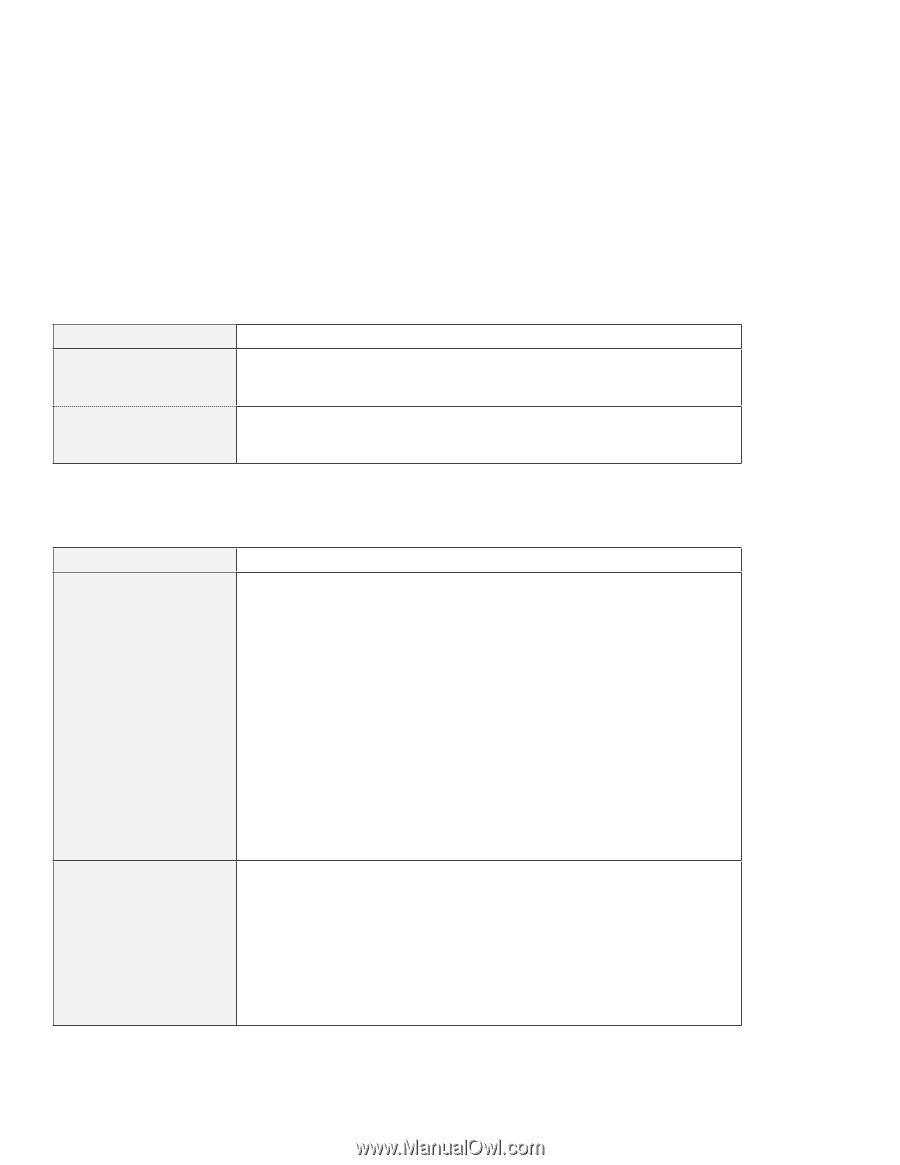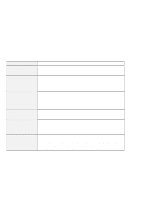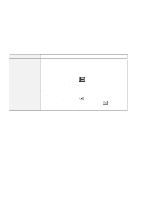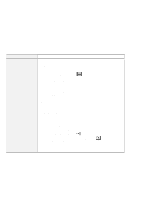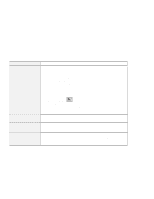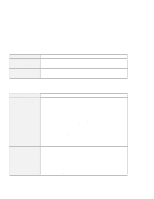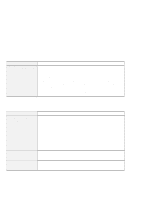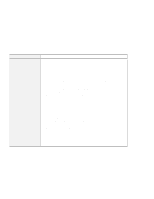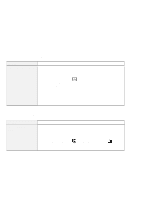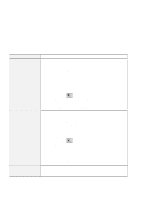Lenovo ThinkPad 560E User's Guide for TP 560X - Page 133
Infrared Communication Problems, Problem, Action
 |
View all Lenovo ThinkPad 560E manuals
Add to My Manuals
Save this manual to your list of manuals |
Page 133 highlights
Solving Computer Problems Problem The operating time for a fully charged battery pack is short. The computer does not operate with a fully charged battery pack. Action Repeat discharging and charging of the battery pack three to six times. If you still have a problem, use a new battery pack. The over-current protective function in the battery pack might be activated. Turn off the computer for 1 minute to reset this function; then turn it back on again. Infrared Communication Problems Problem Your computer cannot communicate with other devices using the infrared port. Incorrect data is sent between your computer and a communicating device. Action Make sure that: The communication speeds are the same. The infrared ports are clean and do not have any spots. No objects are between the computer and the communicating device. The distance and angle between your computer and the device is within the set range. The other computer is the same model as yours. You are not operating under direct sunlight. The infrared port is not directly facing the other communicating port. Communication can be affected by the light from the display on the computer. To avoid this, open the display to a wide angle. The same communication application has to be run on your computer and the other computer. Refer to the application manuals for more information. ThinkPad mode cannot be used if you are using a conventional communication application that uses the serial port and cable for data exchange. In this case, the infrared port is a substitute for them. Make sure that: The distance and angle between your computer and the device is within the set range. The communication speeds are the same. There are no other devices that radiate infrared rays, such as remote-controlled devices or wireless headphones, near your computer or the communicating device. You are not operating under direct sunlight. No fluorescent lamps are near your computer or the communicating device. Chapter 5. Solving Computer Problems 119