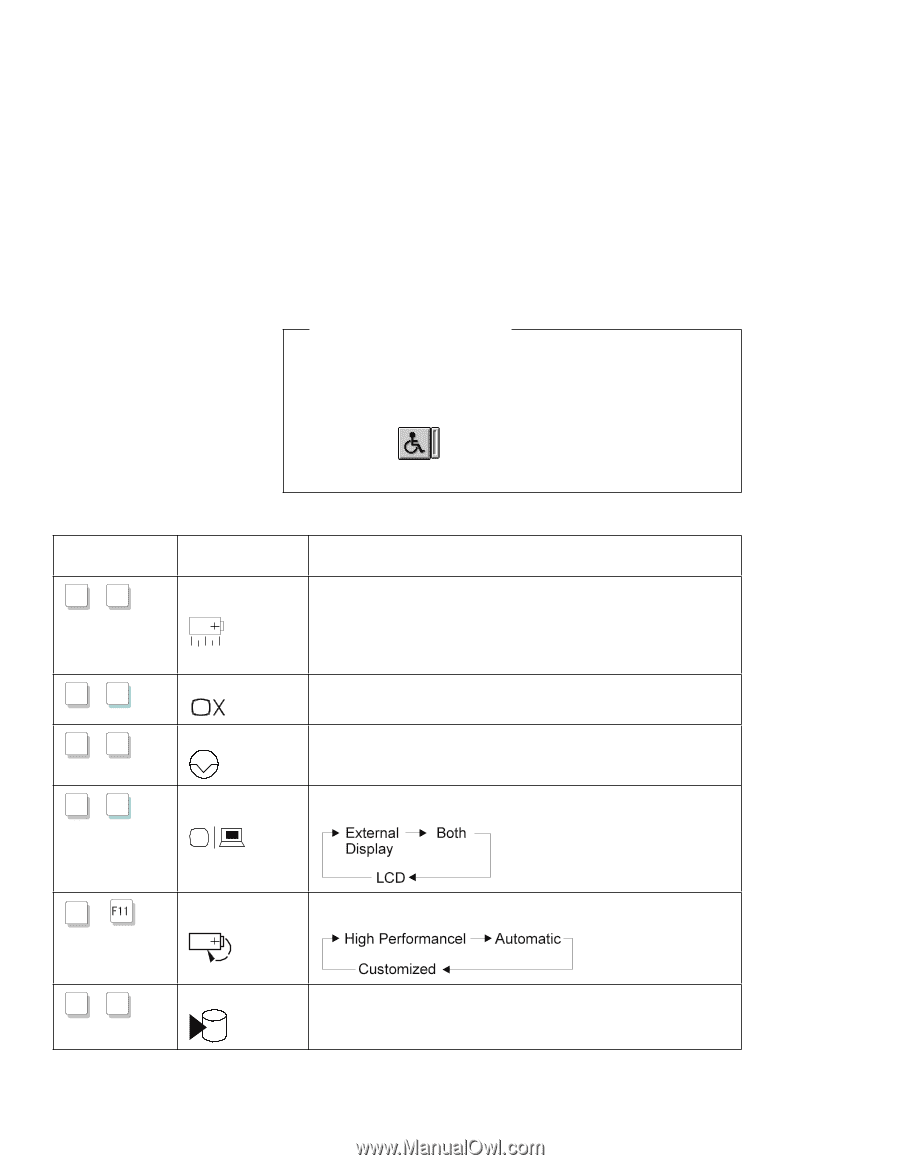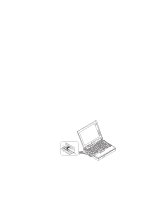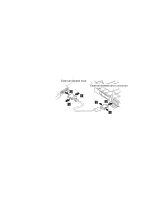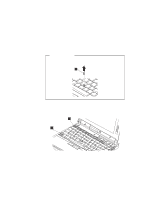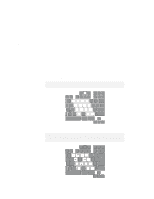Lenovo ThinkPad 560E User's Guide for TP 560X - Page 27
The Fn Key Lock Function, Accessibility, Set up
 |
View all Lenovo ThinkPad 560E manuals
Add to My Manuals
Save this manual to your list of manuals |
Page 27 highlights
Getting Familiar with Your Computer The Fn Key Lock Function You can set up your computer so that you need to press Fn only once to get the same effect as when you press and hold Fn. With this setup, after you press a function key in the top row, Fn returns to its normal state. Set up the Fn key this way, select the Accessibility ( ) button in the ThinkPad Configuration program window, or type PS2 FNS E at the command prompt. Key Combination + Fn F2 (Only for OS/2 or Windows users) Fn + F 3 Fn + F4 Fn + F 7 Feature Function keys not shown in the following table have no function. Meaning Fuel-Gauge display on or off Standby mode Suspend mode The Fuel-Gauge program must be activated before you can use this key combination. If you press this key combination, the window for the battery power status appears or disappears. You can set parameters for power status in the window. The computer enters standby mode. For more information about this mode, see "Using the Power-Saving Modes" on page 33. The computer enters suspend mode. For more information about this mode, see "Using the Power-Saving Modes" on page 33. LCD/external monitor switching Computer output is displayed in the following order when an external monitor is attached. Fn + Power mode switching During battery-power operation, the power mode changes as follows: Fn + F12 Hibernation mode The computer enters hibernation mode. See "Using the Power-Saving Modes" on page 33 for more information. Chapter 1. Getting Familiar with Your Computer 13