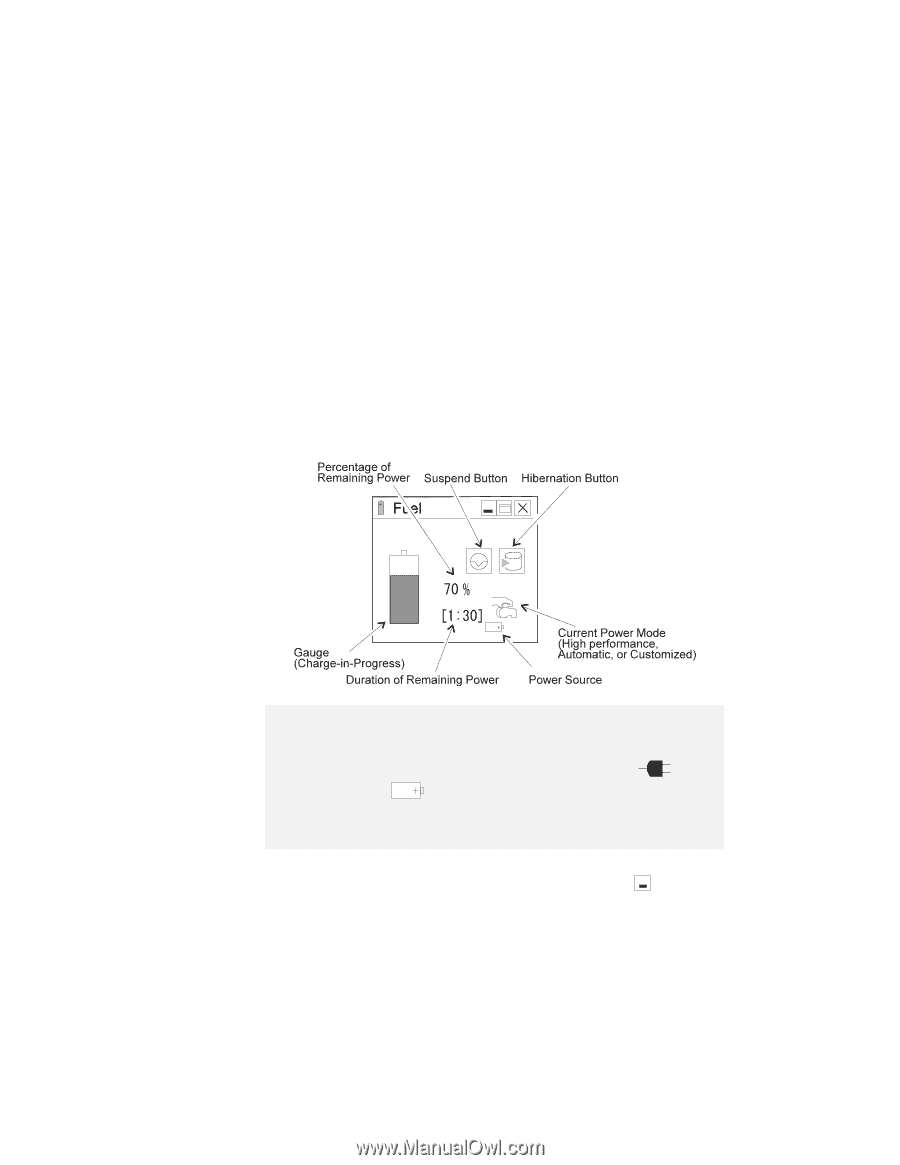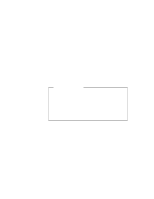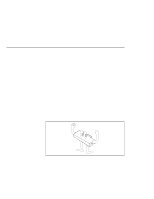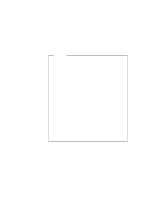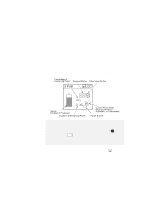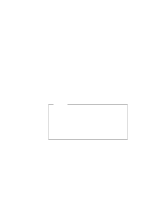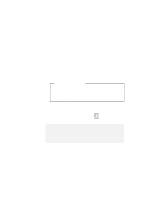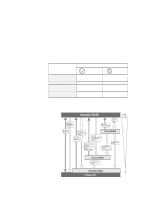Lenovo ThinkPad 560E User's Guide for TP 560X - Page 46
Using the Fuel-Gauge Program
 |
View all Lenovo ThinkPad 560E manuals
Add to My Manuals
Save this manual to your list of manuals |
Page 46 highlights
Using Battery Power Using the Fuel-Gauge Program Using the Fuel-Gauge program, you can display the battery status and power mode (High performance, Automatic, or Customized). You also can select suspend or hibernation mode. To start the Fuel-Gauge program, click on the Fuel-Gauge icon in the ThinkPad Configuration window. The following window appears: Notes: 1. The "Current Power Mode" icon depends on the power mode. 2. The "Power Source" icon depends on the power source. ( AC Adapter and is for battery pack.) is for the 3. The "Duration of Remaining Power" does not appear when the AC Adapter is connected. You can minimize the window to an icon by clicking on on the status bar of the window. You can toggle between the Fuel-Gauge window and the icon by pressing the Fn+F2 key combination. 32 IBM ThinkPad 560X User's Guide